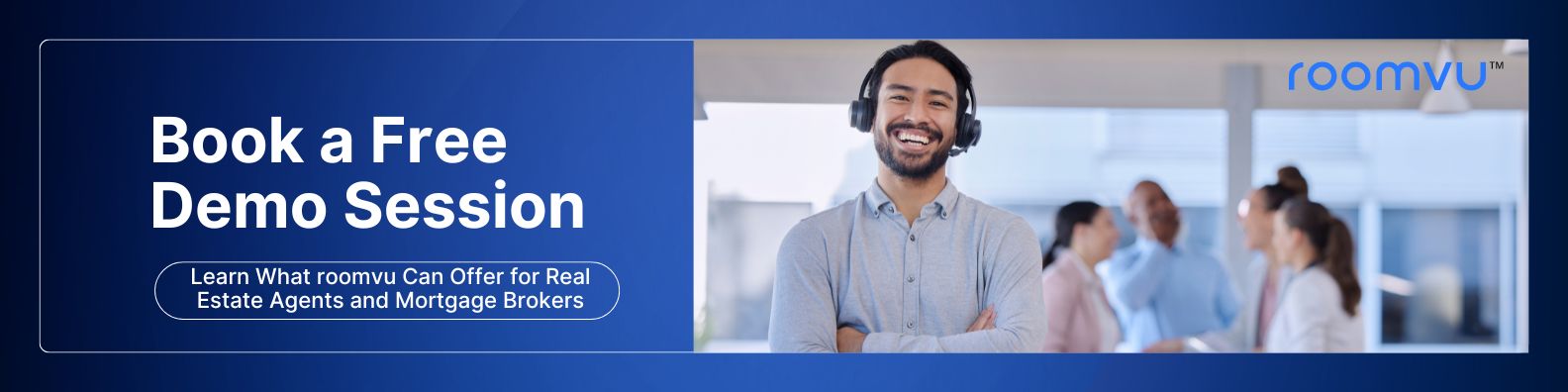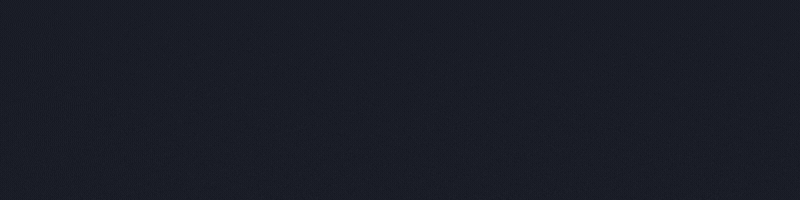How to Integrate KVCore and Zapier
Learn the steps to integrate kvCore and Zapier to manage your roomvu leads!
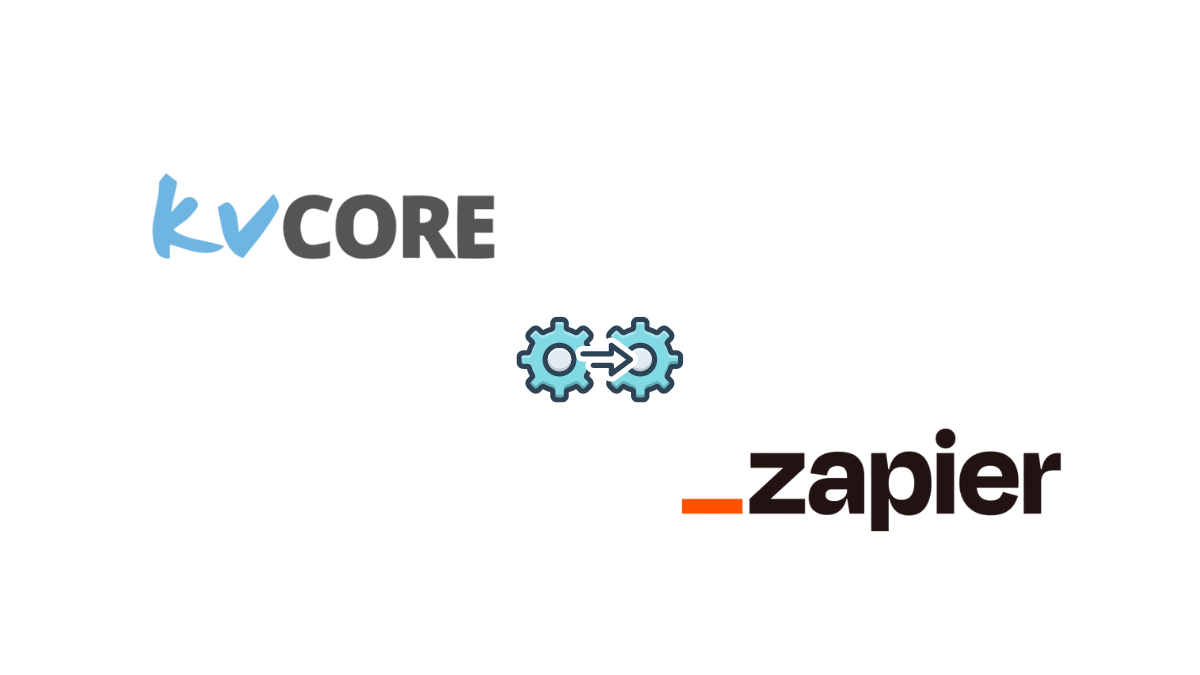
kvCORE has numerous options for funneling your generated leads. You can use Zapier to get leads from roomvu into kvCORE automatically as a new lead and start getting all of your existing leads flowing in the system. If you have integrated roomvu into Zapier then you can use kvCore as well with a little help from this article!
How to Integrate KVCore and Zapier
1. On your kvcore dashboard, click on the ‘Lead Engine‘ tab from the left side bar. Then, click on the ‘Lead Dropbox‘ on the top right.

2. Next copy your Zapier Key.

Setting Up Zapier With Your kvCORE Account
Get the kvCORE Zap Link
Clicking on this link. This will prompt you to log into your existing Zapier account or create a new one. Since you are here, you already have a Zapier account.
After logging in you’ll be asked to accept the invite and build a Zap! The next screen will look very similar to the previous one, but it will take you to your first Zap.
Because the link is an invite, it assumes you want to create a Zap right away. You’re more than welcome to create a Zap later.
Creating Zaps for New Leads
The first page you land on after following the invite link and filling out your information has the steps for creating a new Zap. You’ll first want to select a trigger.
However, before continuing you have to decide one of two things.
· Am I sending leads FROM kvCORE TO somewhere else?
· Am I sending leads TO kvCORE FROM somewhere else?
Sending Leads FROM kvCORE TO Another Platform:
If you’d like to send your leads from kvCORE to another system, you can proceed to the example Zap. The example Zap starts with the original page you land on after clicking the invite link at the beginning of this guide, and you don’t need to change the trigger app. It’s already set to kvCORE.
When starting with kvCORE as the trigger app, your only option is to send a lead to another program from your kvCORE CRM.
Sending Leads TO kvCORE FROM Another Platform:
If you’d like to send leads from another system to kvCORE, you need to change your trigger app. The trigger app is the first step of a Zap. Since the lead is coming from another program (not kvCORE), we must start with that program as our trigger app.
To change the trigger app:
1. Click the ‘change’ button to change the trigger app from kvCORE to a different starting program (the program where the leads are coming FROM.)
2. Click on the search box to find the trigger you’d like to use.
3. As soon as you select the one you want your trigger will change!
From here you can proceed to the example zap below to follow along.