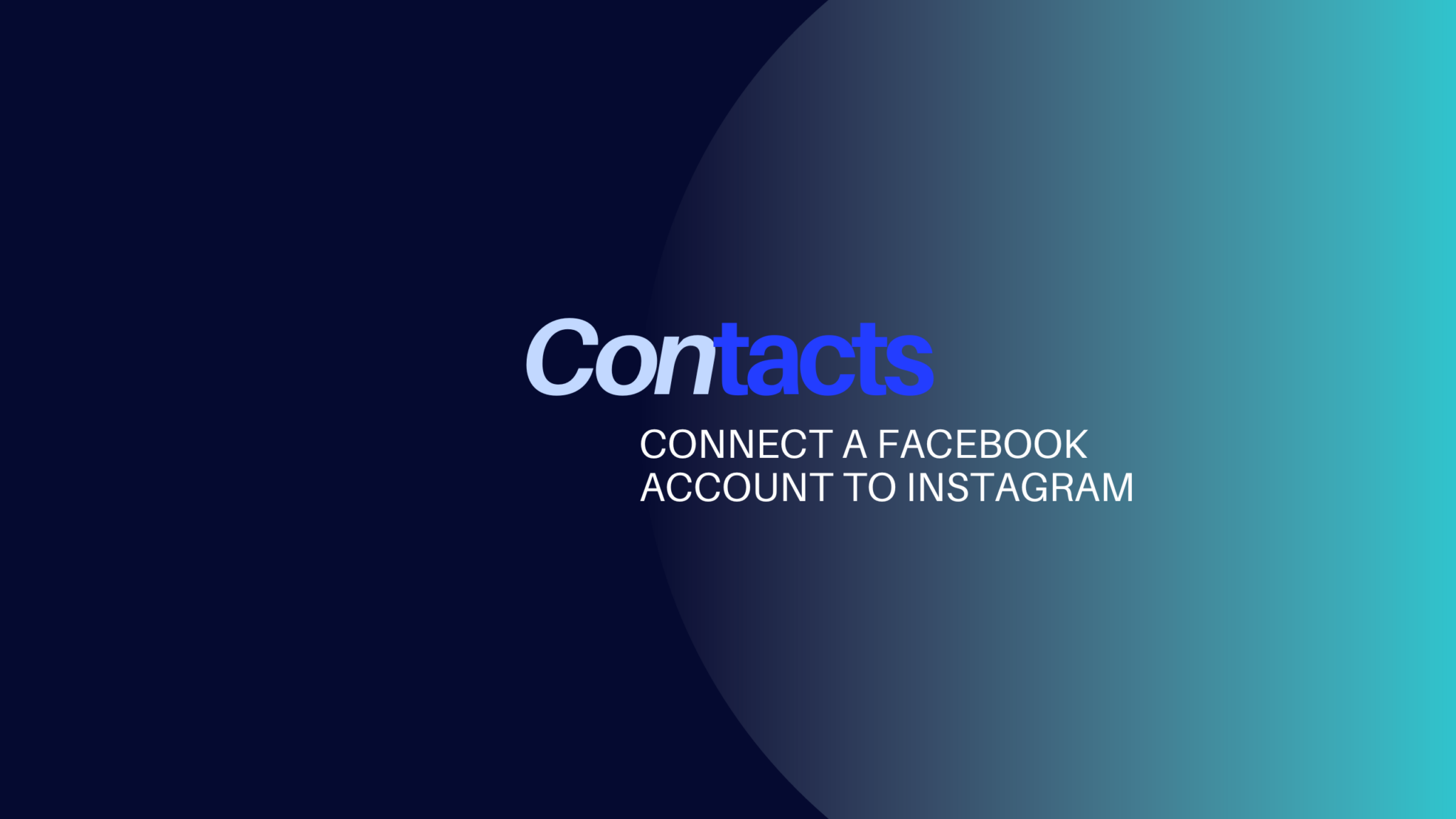Social media can be complicated to navigate, but connecting platforms can make it easier and help you reach more people. This step-by-step guide will show you how to connect your Facebook account to Instagram and allow Instagram to access your contacts. This will allow you to share content and grow your following on both platforms without hassle.
Part 1: Linking Your Facebook Account to Instagram
Step 1: Open Instagram App
Open your Instagram app and go to your profile by tapping the profile icon at the bottom right corner of your screen.
Step 2: Access Settings
Tap
Step 3: Navigate to Account Center
Tap Accounts Center. ”
Step 4: Add Accounts
Tap on “Connected Experiences”
Tap on “Sharing Across Profiles”
Tap “Add Facebook account” and follow the on-screen instructions.
Once you add your accounts to the same Accounts Center, you can share a post to Facebook from the same screen where you add a caption.
Part 2: Allowing Instagram to Access Your Contacts
Step 1: Open Instagram App
Open your Instagram app and go to your profile by tapping the profile icon at the bottom right corner of your screen.
Step 2: Access Settings
Tap
Step 3: Navigate to Account Center
Tap Accounts Center. ”
Step 4: Grant Permission
Tap on “Your Information and Permissions”
Tap on “Upload Contacts”
Toggle “Connect Contacts”
Your phone will ask for permission to allow Instagram to access your contacts. Confirm by tapping “Allow.
Conclusion
Linking your Facebook account to Instagram and syncing your contacts effectively consolidate your online presence and grow your follower base. With these steps, you’re on your way to optimizing your social media channels for business success.
For more social media marketing tips tailored for real estate agents and mortgage brokers, check out our other articles on roomvu Academy. Happy networking!