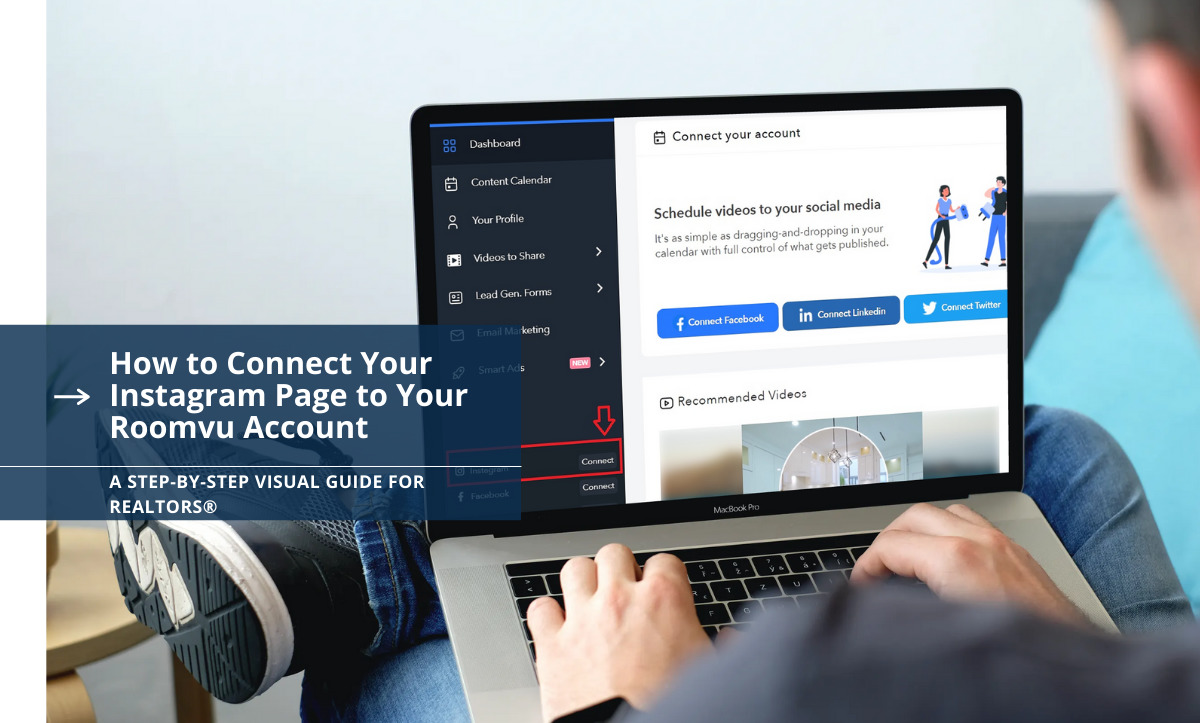roomvu provides real estate agents with valuable real estate video content. What makes roomvu’s services even more interesting is that you can automate your social media, meaning that roomvu takes care of sharing your content to your social media account. But before sharing content, you need to connect your roomvu account to your social media pages. In this article, we will teach you how to connect your Instagram account in a few easy and simple steps. Read our guide about Real estate social media marketing to be a successful realtor On social media platforms.
How to Connect Your Instagram Page to Your roomvu Account
Go to your roomvu dashboard.
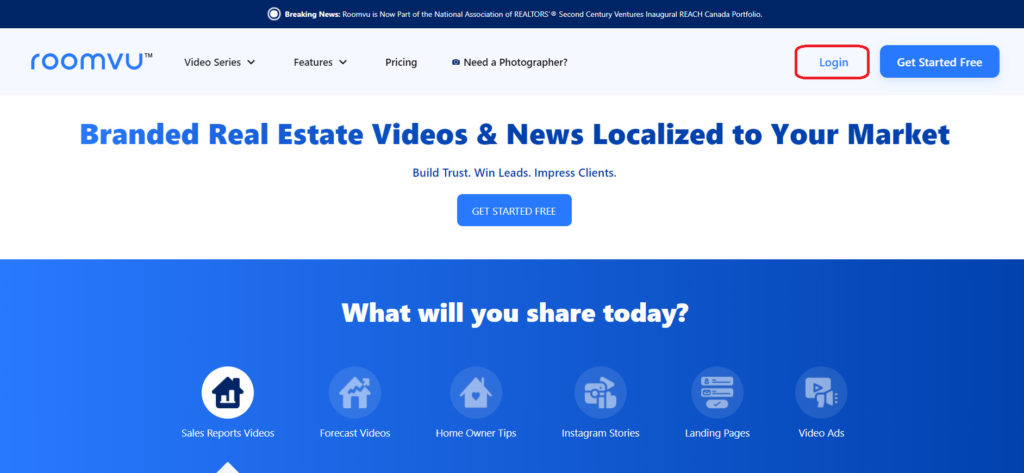
In the lower-left corner is “connect more.” Click that.
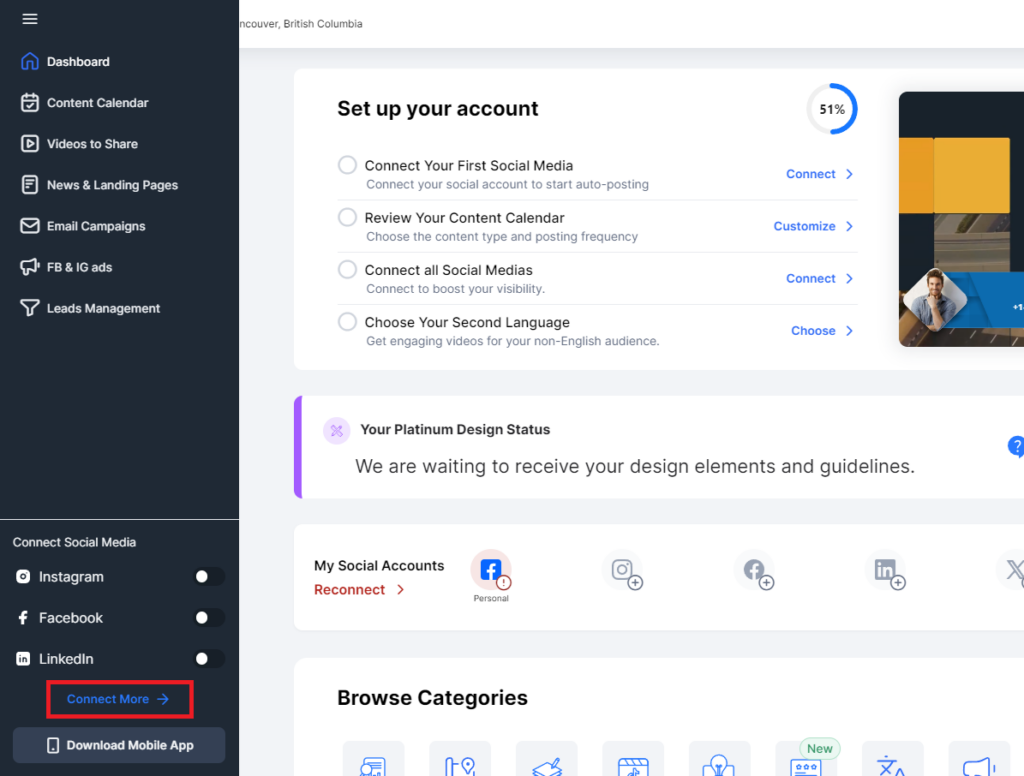
The connection engine will open.
Choose if you want to connect a personal account or a business account.
roomvu recommends using a Professional Instagram account
We highly recommend using a business account. If you do not have a business account, click on this link to convert your personal account to a business account, or click here to learn how to create one.
Connecting Personal Instagram
Follow these steps to get it done quickly.
Click on “Connect Personal Account.“
You can get the username of your account from the main page of Instagram, as shown below
Now, enter the user name for your account. Then, enter your password.
Wait for our engine to connect to your Instagram.
A popup may open asking for a 6-digit key that will be texted to you. Enter it, and the connection will finish.
Connect to a Professional Instagram Account
As mentioned earlier, we recommend using a Professional (business) Instagram account.
Your Instagram Account should be a business account connected to your Facebook page. Click “Connect with Facebook.” If you have not connected your Instagram Professional account to a Facebook Business page, please see this link.
On the pop-up window, enter the username and password for your FACEBOOK business page, which is connected to your Instagram business account.
Troubleshooting Personal Instagram Connection
Your 2-factor authentication is not Set
The most likely cause is the user’s settings in the Meta Account Center. Meta has selected the authentication app as the default 2FA. Here is how to fix it.
On a computer, open your web browser (Edge, Chrome). If you are using a Mac, do not use Safari; Mac’s security may cause the connection to fail.
Go to your Instagram page.
In the lower-left corner, there are three lines and the word “More” Click on that
Then click settings:
Then click on Accounts Center
That will open your META account.
Select password and security, then choose two-factor authentication
A new window will open, select Instagram, then TEXT MESSAGE(SMS) and follow the steps.
Instagram may send the code immediately, or it can take up to an hour or more. you must not click the resend code more than once as this can trigger a lockout from Instagram.
Reset Personal Instagram Password
You can reset your password using your email address, phone number, or username if you can’t remember it.
- On the login screen, click Forgot Password?
- Enter your username, email, or phone, and click the Send login link.
- Click Next, and follow the on-screen instructions.
- A link will be sent to your email or phone to help reset your password.
Suspicious Activity Warning from Instagram When Connecting Your Account
After you connect your dashboard and calendar to your Instagram account, you might receive a notification from Instagram saying, “Suspicious Login Attempt” and “We Detected an Unusual Login Attempt”. This might worry you because your account is being hacked and is in danger. Don’t panic! You’re not the only one; there is nothing to worry about. This message is generated based on the difference in the Internet Protocol (IP) address used by our intelligent automation systems.
In this article, we will explain why this happens and answer some questions you might have.
Why Did I receive This Notification?
We use an automatic system to share and publish content on your Instagram account. Since it is done on your behalf from a different geographical location than where you usually share content, Instagram flags it as a suspicious activity because when accounts are hacked, the same things can happen to them. But rest assured everything is alright, and your account is safe.
Why Does This Happen?
Instagram is one of the most popular social media platforms among users. That makes it popular with hackers, too. Therefore, they try to break into random accounts and gain access. To prevent account hacks and to make sure accounts are secure, Instagram closely monitors accounts’ activity. When something does not make sense or seems out of the ordinary, Instagram notifies users to alarm them about a possible security issue with their account. This level of strict measures for account security sometimes results in false alarms that flag safe actions that match Instagram’s algorithms of suspicious activity.
But Is My Account Safe?
Yes, absolutely. When you connect your dashboard to your Instagram account, your credentials are only used to post content on your behalf using our intelligent automated systems. Your account is safe, and all data you share with us are safe. Thousands of agents trust roomvu to keep their data safe. As one of the leading social media automation solutions for real estate, we are dedicated to creating a safe and secure platform for our users. It is super critical to us that your data remains safe.
What do I need to Do?
Since this notification is generated due to the different IPs our automation systems use, your accounts are safe, and there is nothing you need to do. Just keep using your dashboard. If Instagram asks you to verify your identity, follow the instructions provided by Instagram, which will ask you to enter a code sent to your email address or your phone number.