How To Connect to Your Facebook Personal Page on roomvu
Learn how to connect your Facebook personal page to your roomvu account for content automation.

Facebook personal accounts may have a better reach and engagement performance than a Facebook Page. Facebook has reduced the organic reach on Business pages to encourage users to run ads. Therefore, a personal page on Facebook seems like a better choice for organic reach. Fortunately, roomvu offers social media automation on both Business and personal accounts. This article will explore how agents can connect to their accounts on their roomvu dashboard.
How To Connect To Your Personal Facebook Account on roomvu
Follow these steps to get it done quickly.
On a computer, open your web browser (Edge, Chrome);
If you are using a Mac, do not use Safari, Mac’s security may cause the connection to fail.
Go to your Facebook Personal page
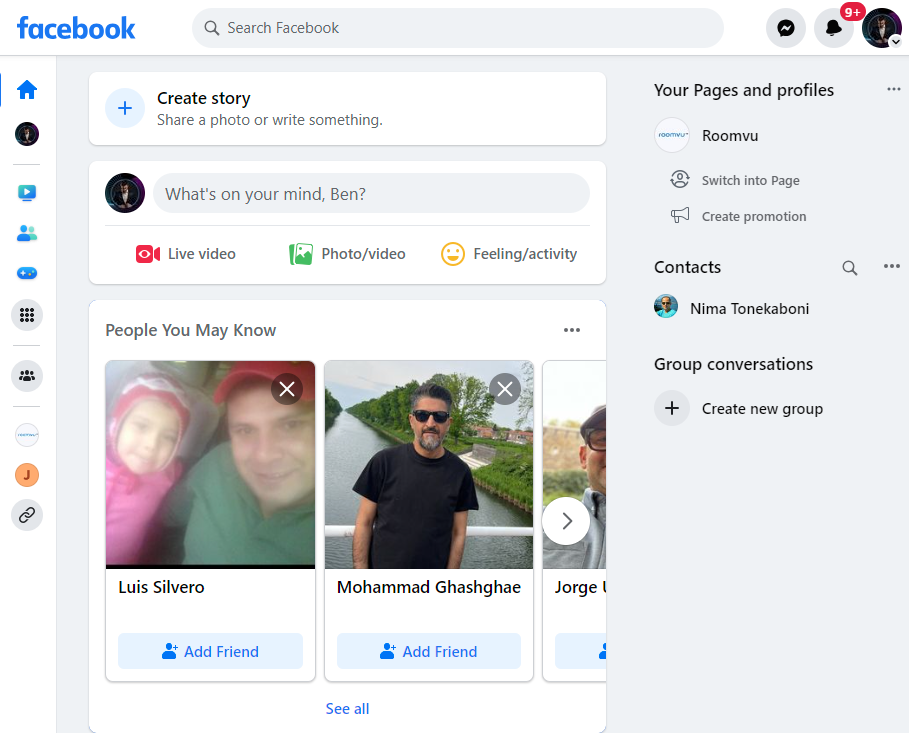
In the upper-right corner, click on your photo.
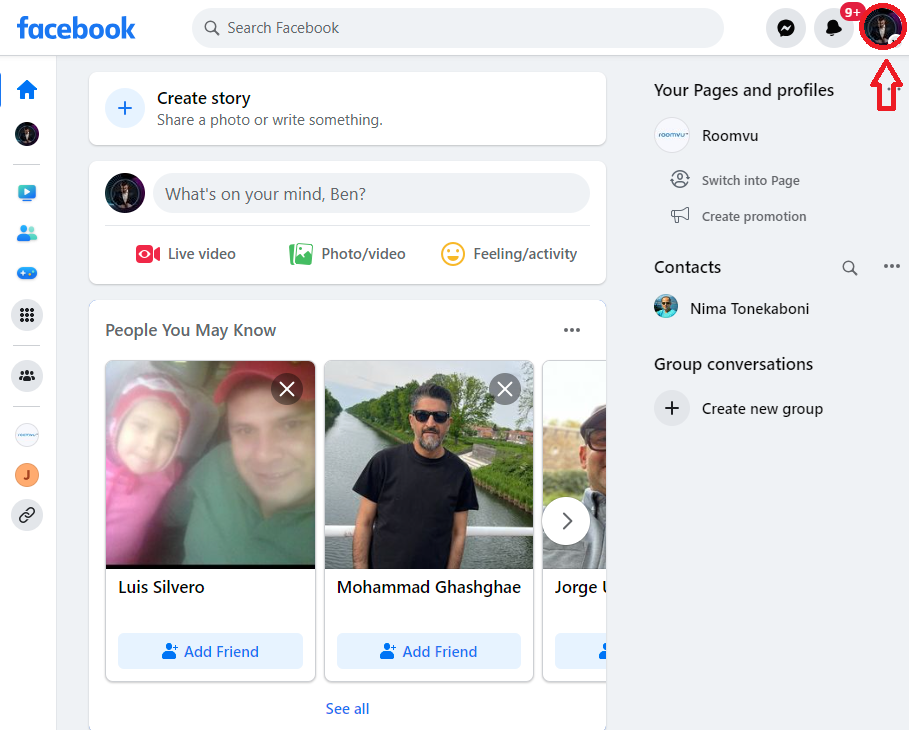
Click on Settings and Privacy
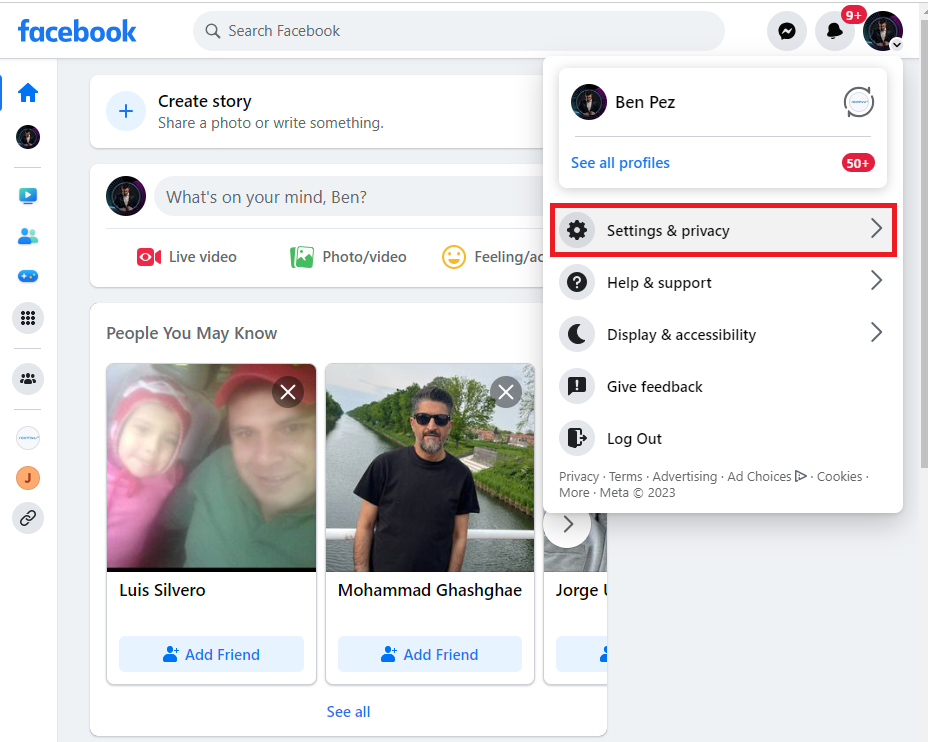
Then click settings:
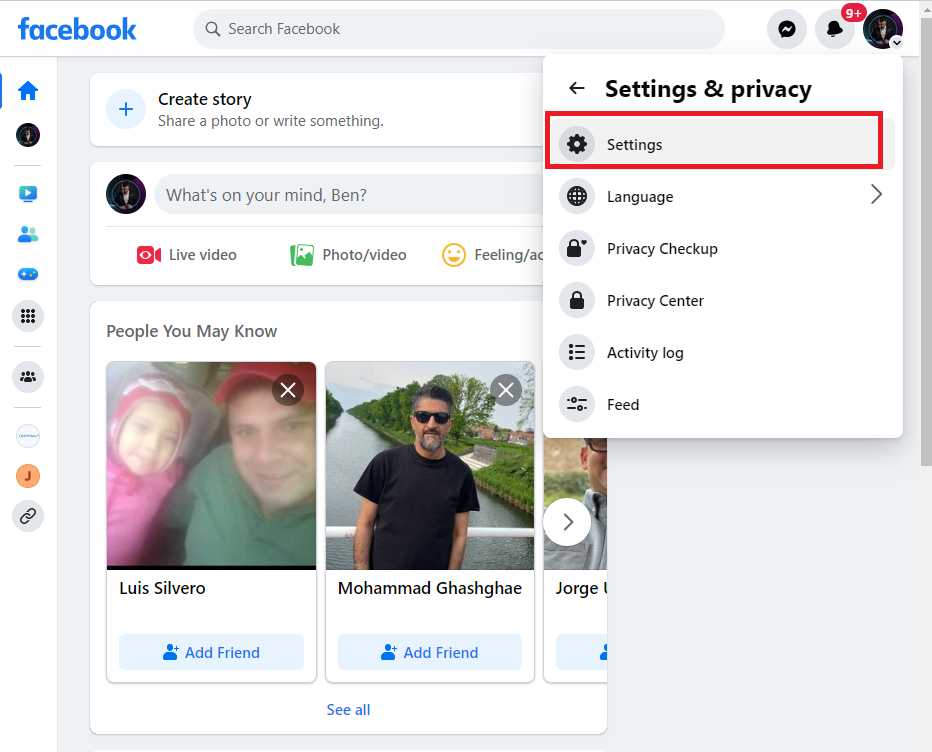
Then click on Accounts Center
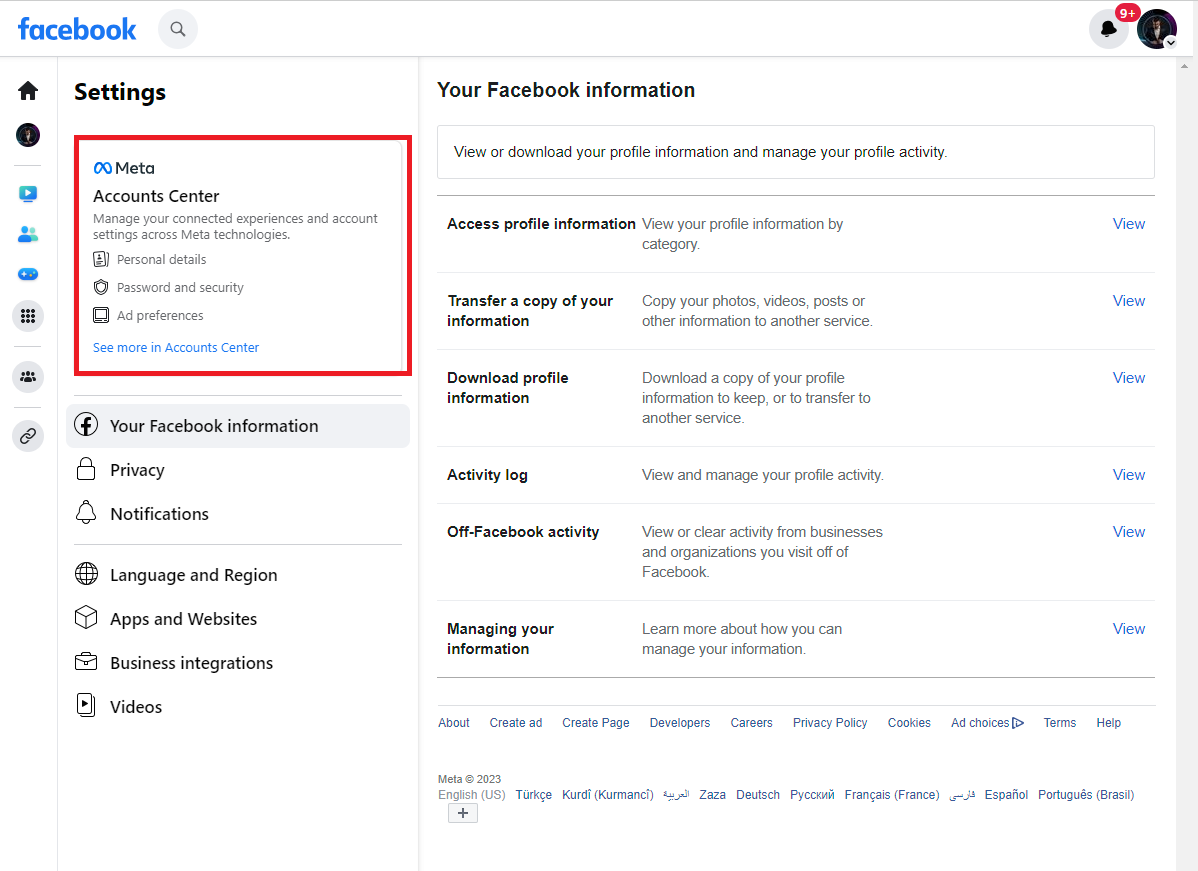
That will open your META account.
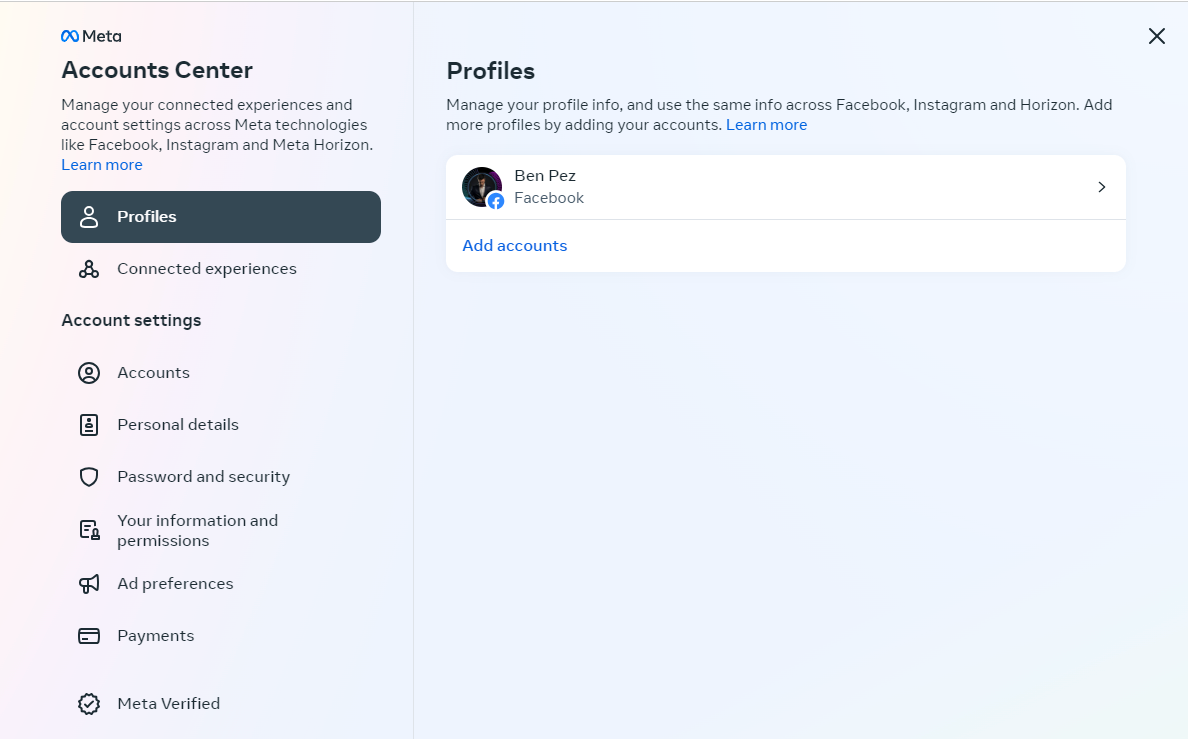
Then click on your Facebook Account.
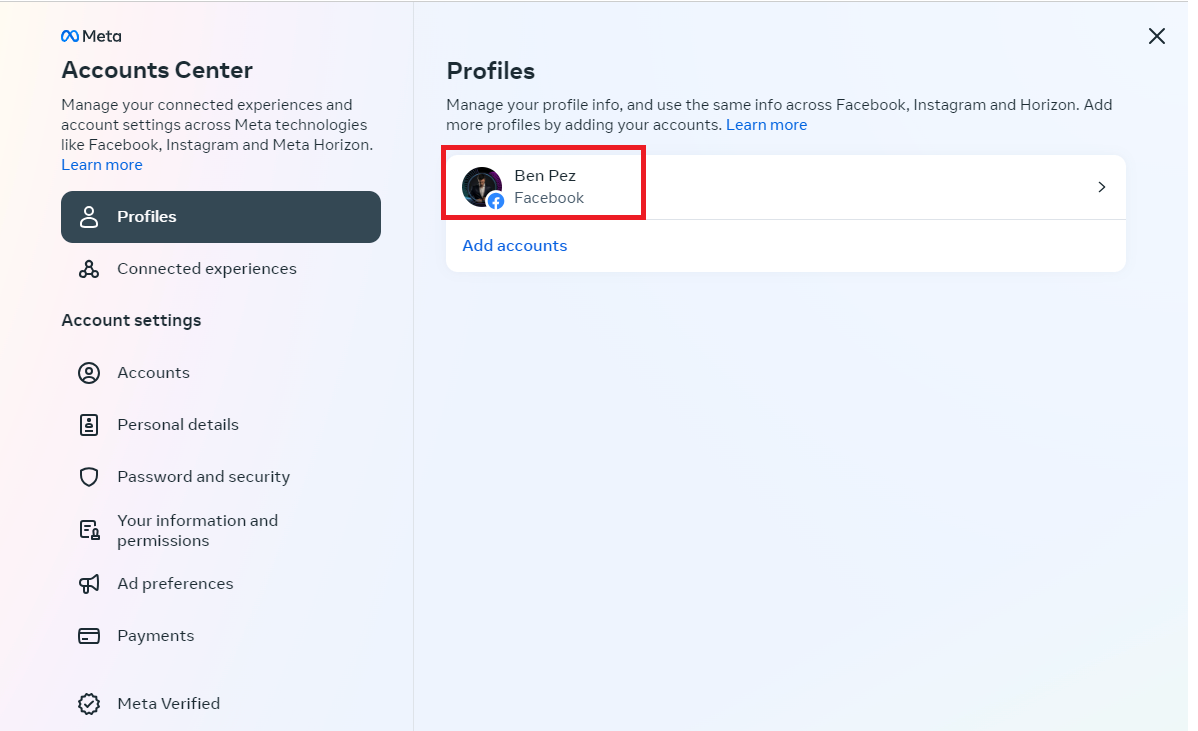
And then on your USERNAME and copy it as you will need it later to login with.
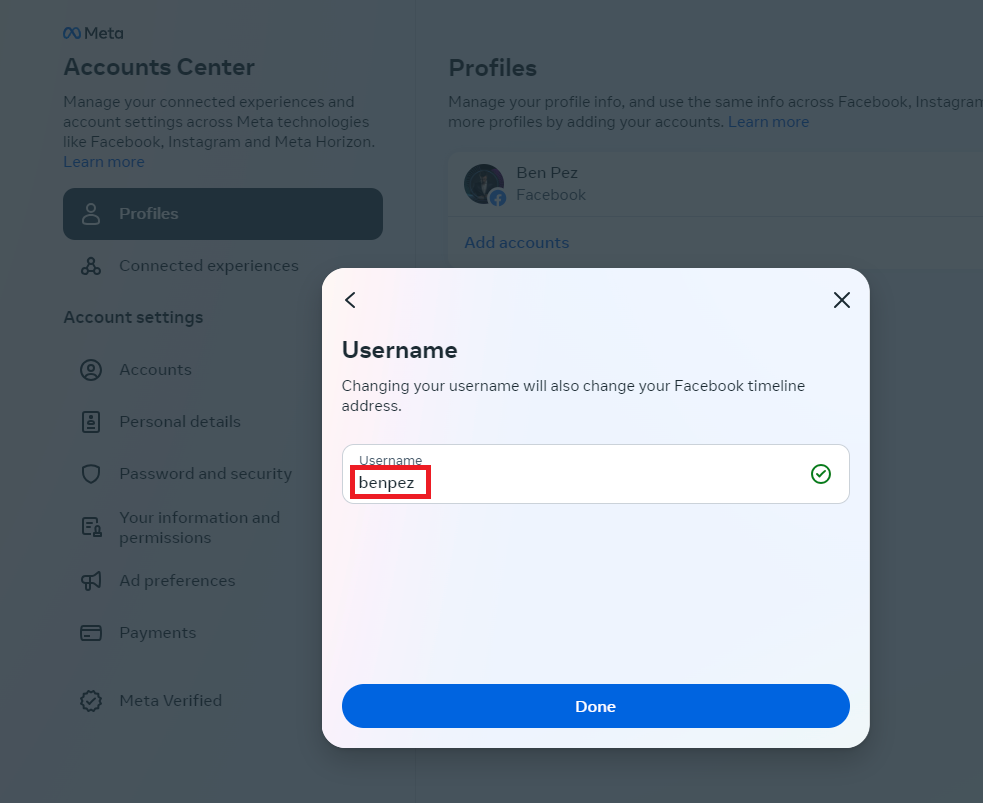
After you have your username, close the user info popup and the META panel by clicking the X in the upper right-hand corner.
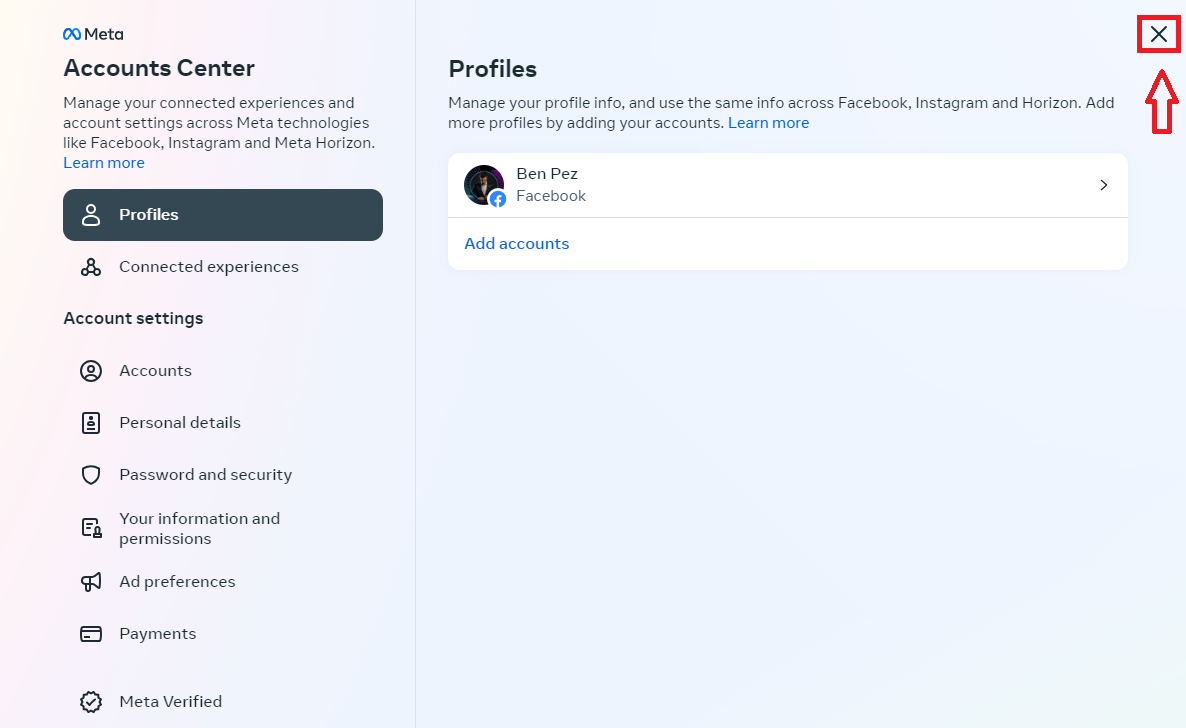
Log out of Facebook …Again in the upper-right corner, click on your photo and then on “Logout”
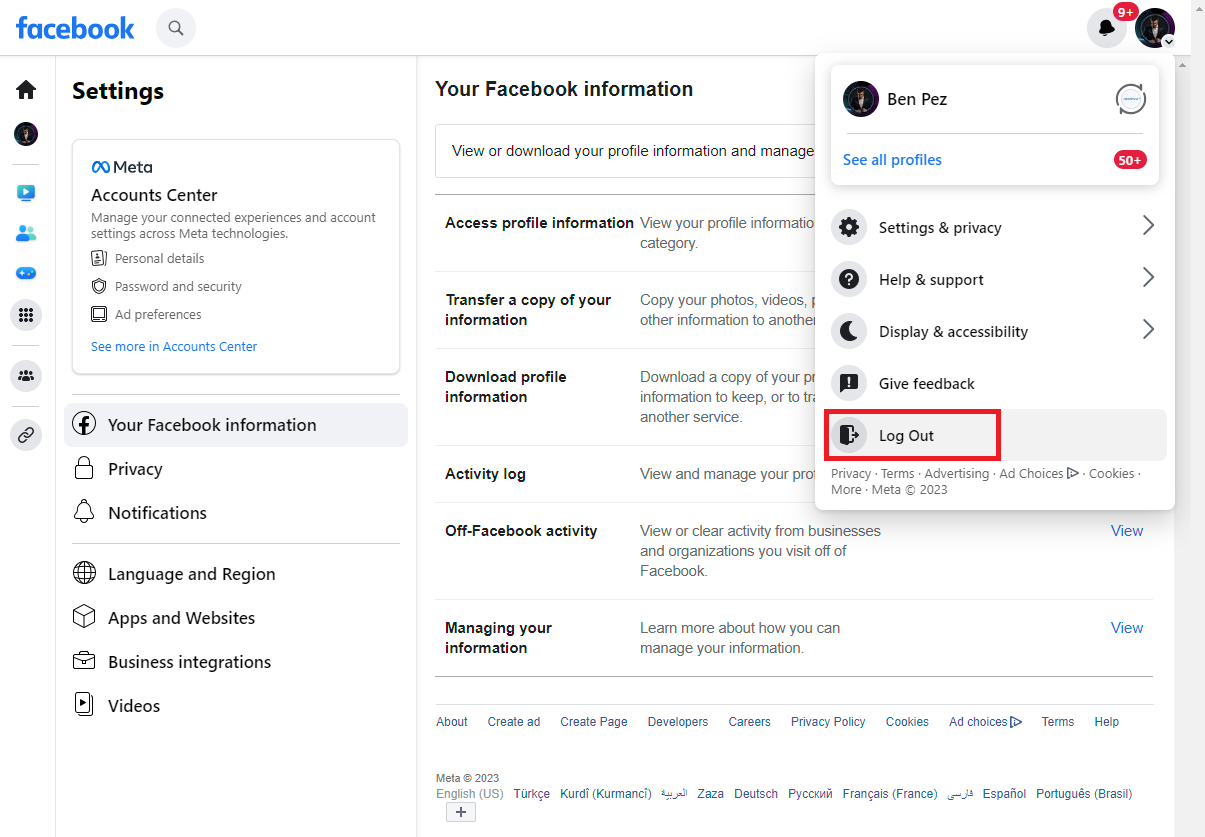
Do not auto-log back in.
Then type in your USERNAME and password and log in.
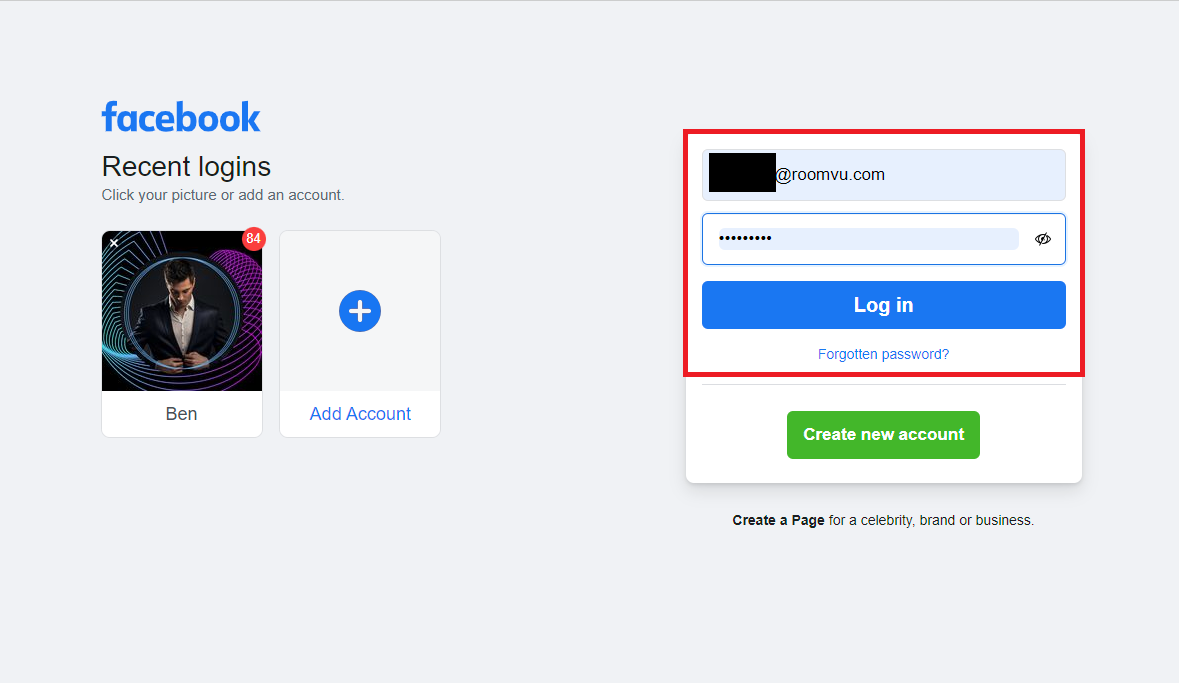
Facebook may tell you your password is incorrect even if you know it is correct. This is Facebook making you update your password. If this happens, click the forgot password and go through the password reset process.
Now, open a new tab and go to roomvu.com and log in.
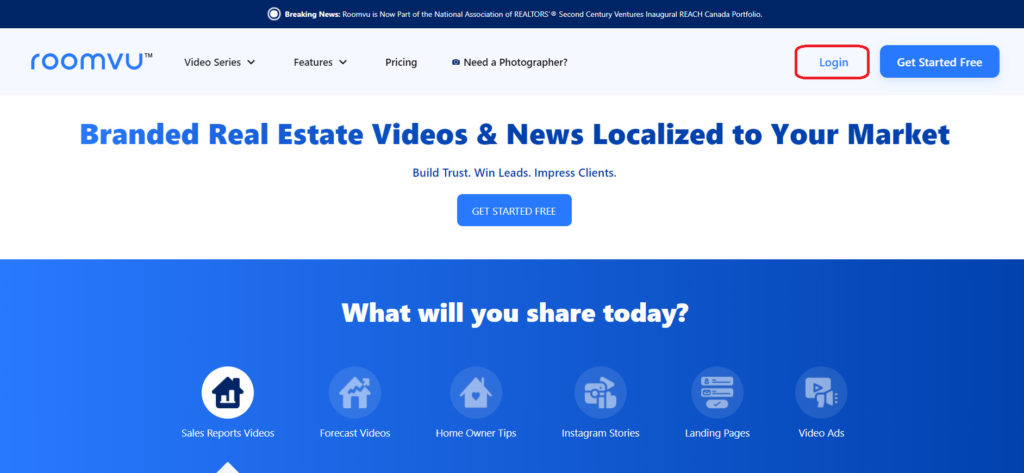
In the lower-left corner is “connect more.” Click that.
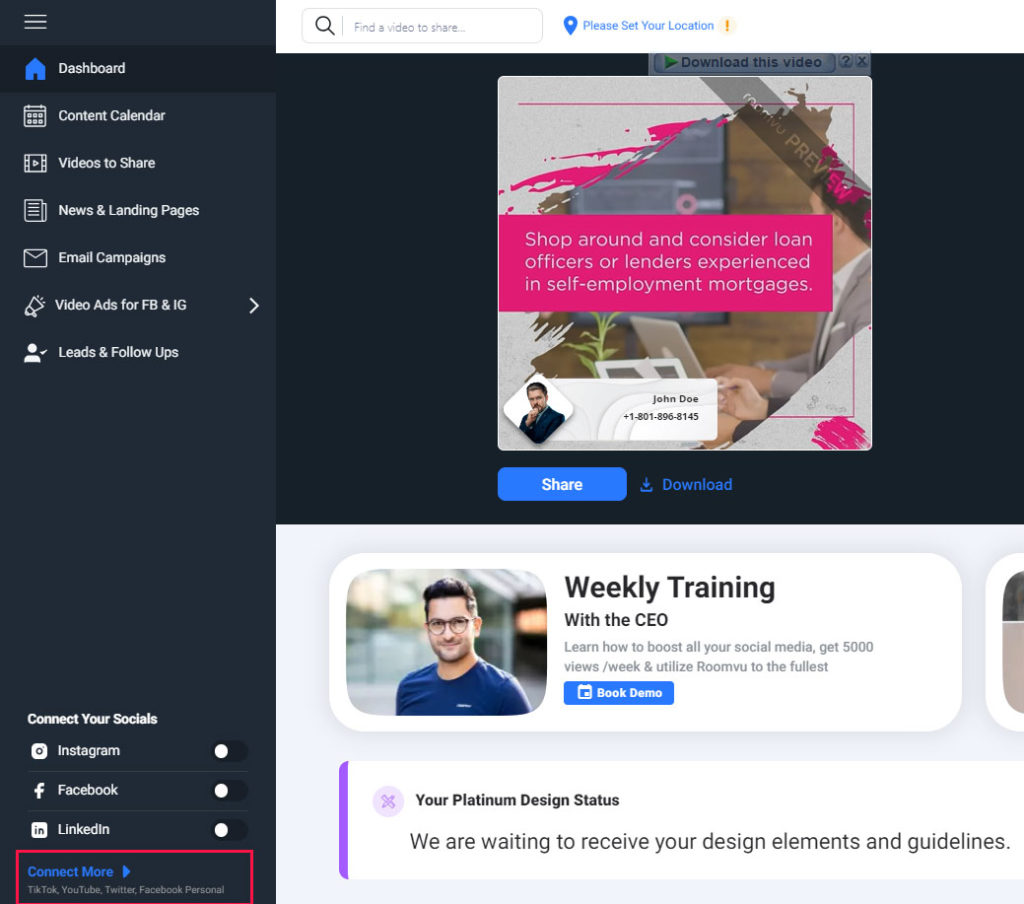
The connection engine will open. Click on Facebook Personal “Connect”
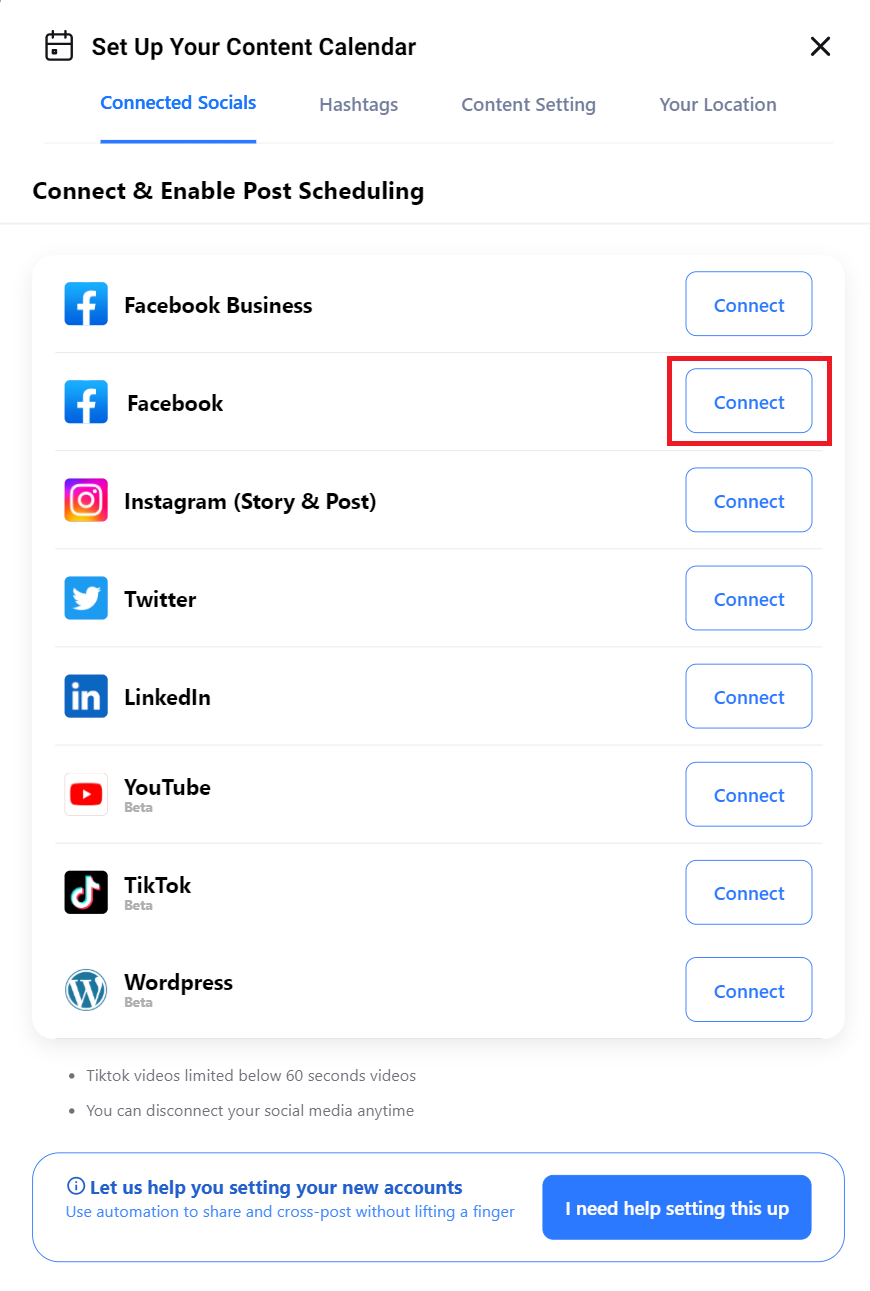
Enter the same USERNAME and password to log in to Facebook, and the connection will start.
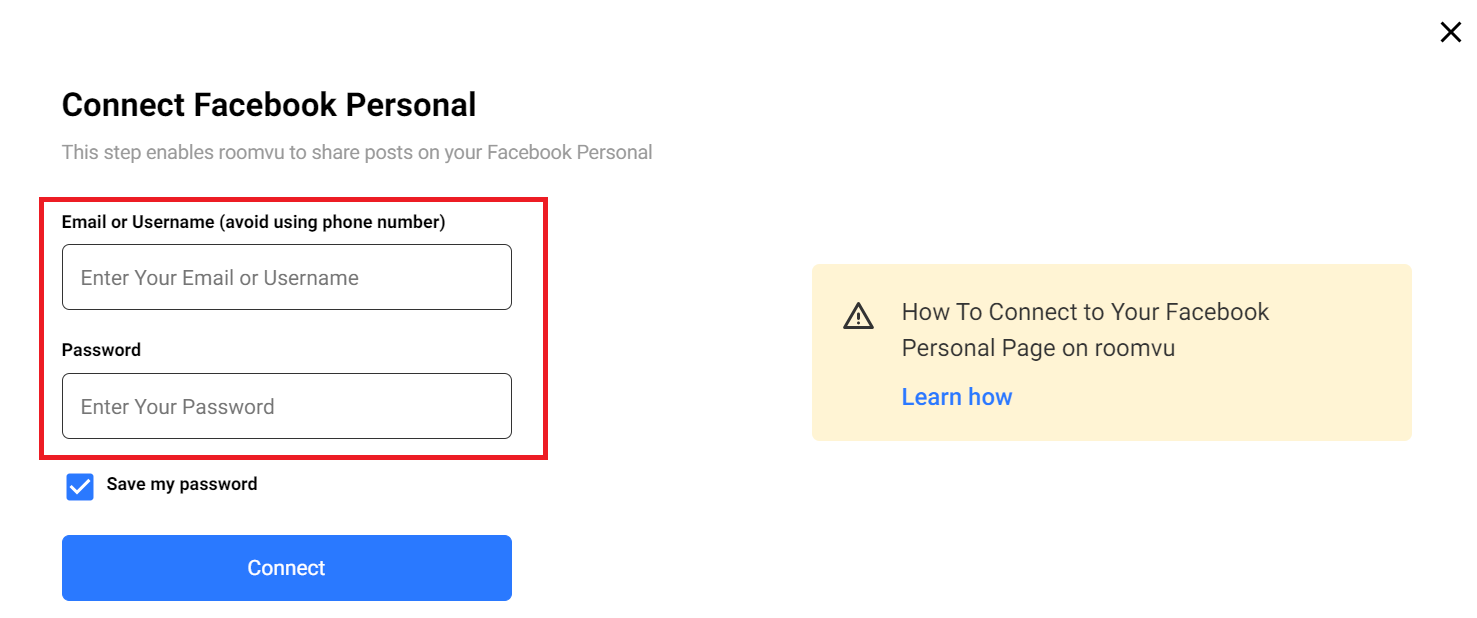
A popup may open asking for a 6-digit key that will be texted to you. Enter it, and the connection will finish.
What if I did not get the 6-digit code?
The most likely cause is the user’s settings in the Meta Account Center. Meta has selected the authentication app as the default 2FA. Here is how to fix it.
On a computer, open your web browser (Edge, Chrome). If you are using a Mac, do not use Safari, Mac’s security may cause the connection to fail.
Go to your Facebook page.
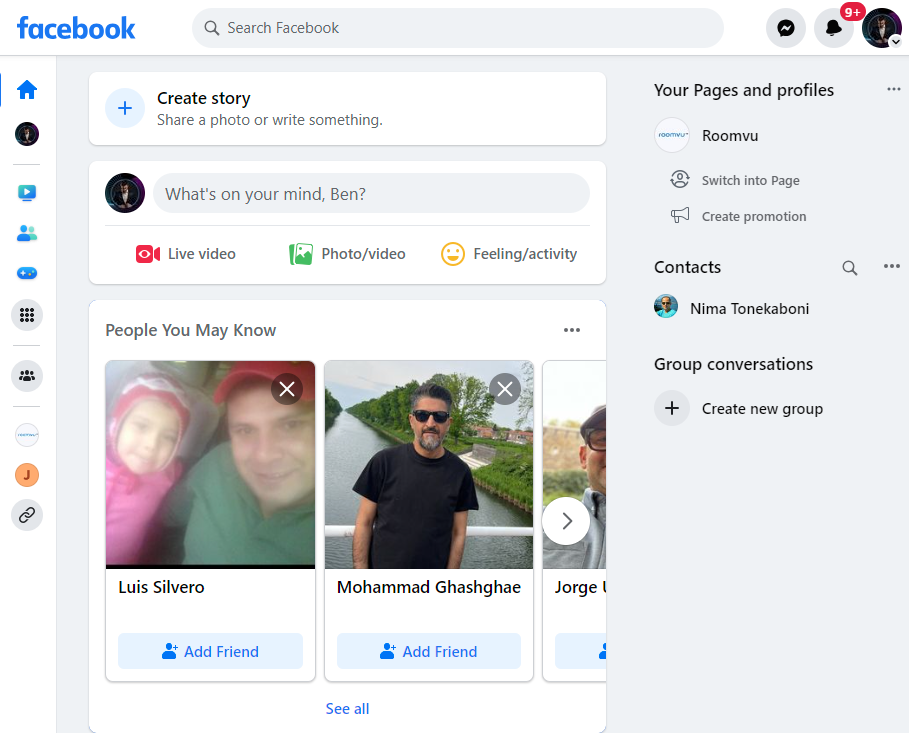
In the upper-right corner, click on your photo.
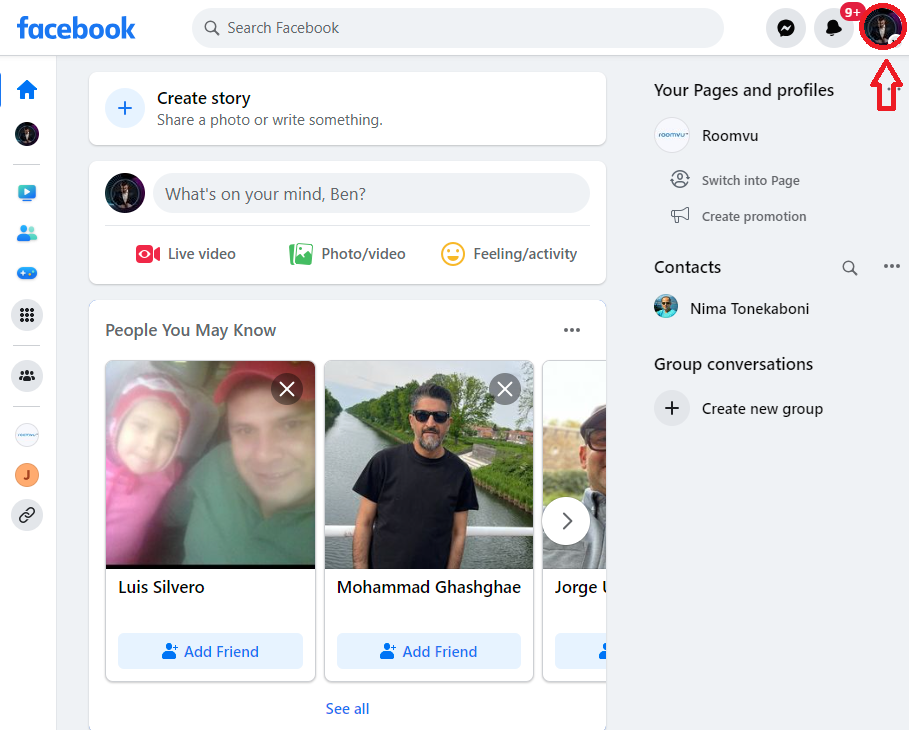
Click on Settings and Privacy
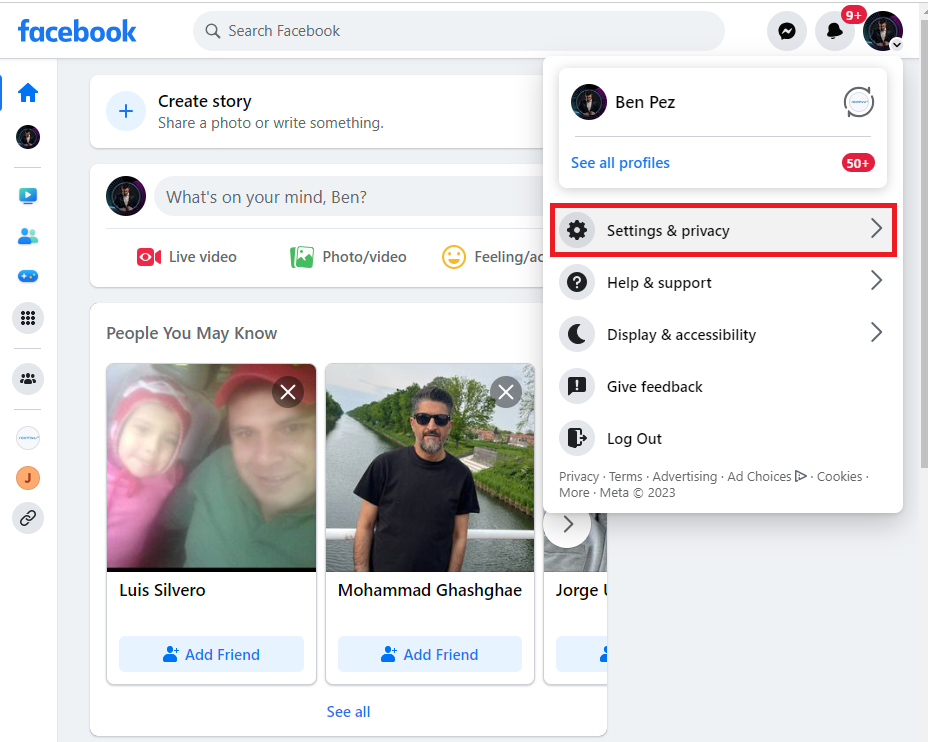
Then click settings:
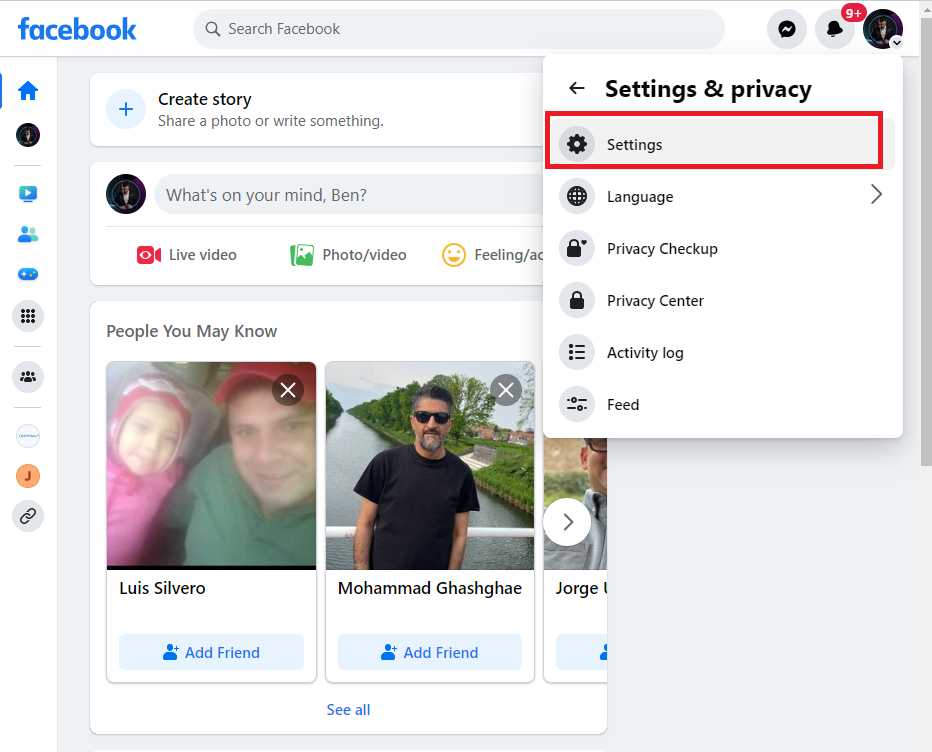
Then click on Accounts Center
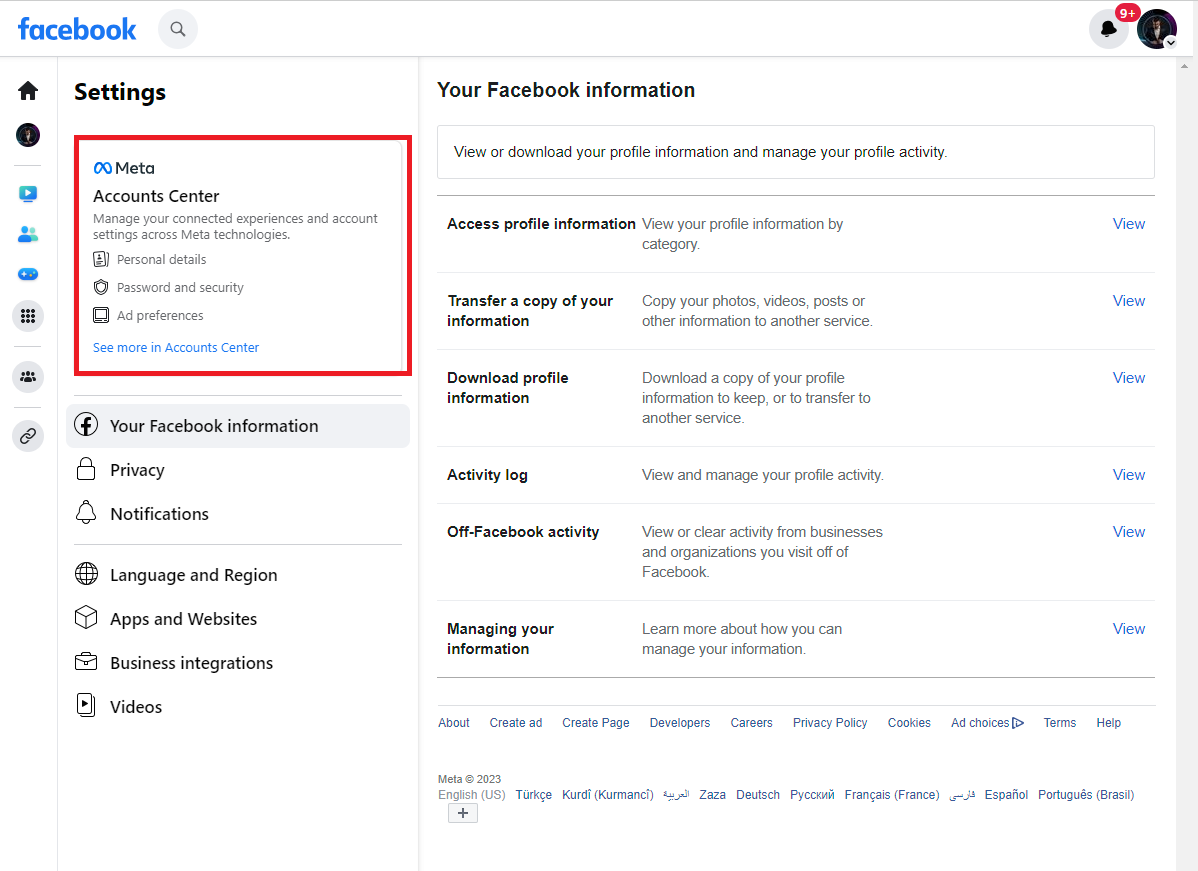
That will open your META account.
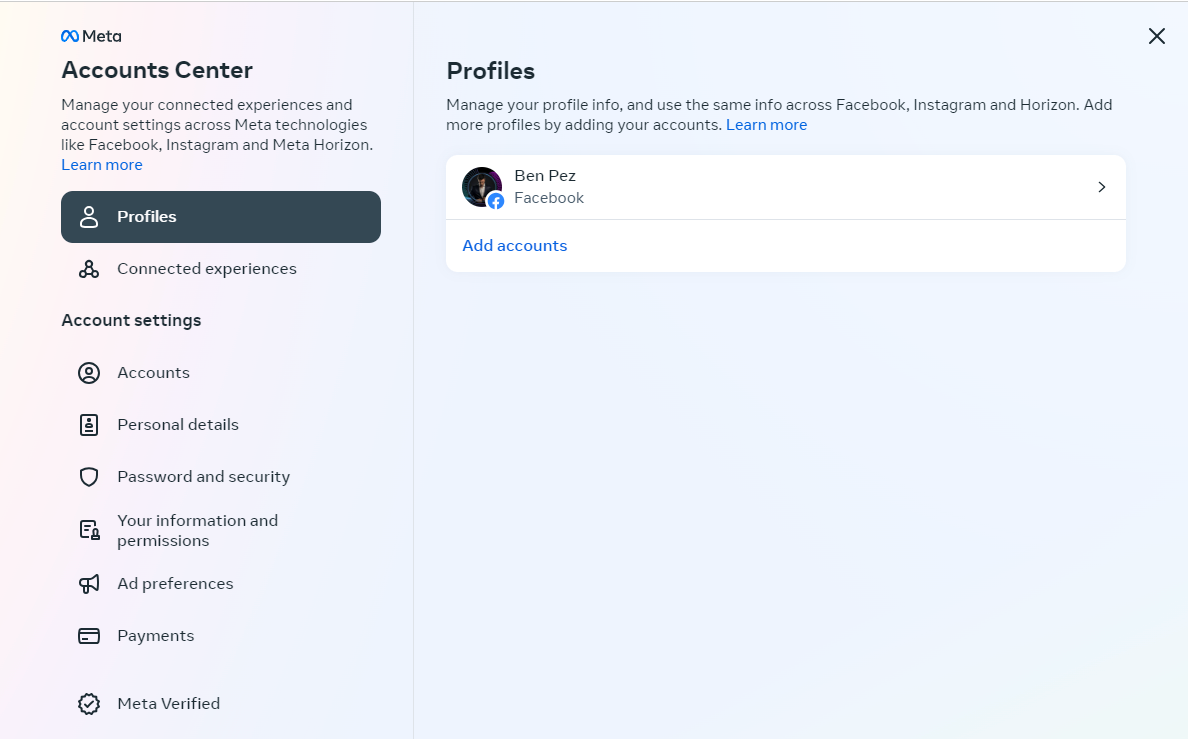
Then click on your Facebook Account.
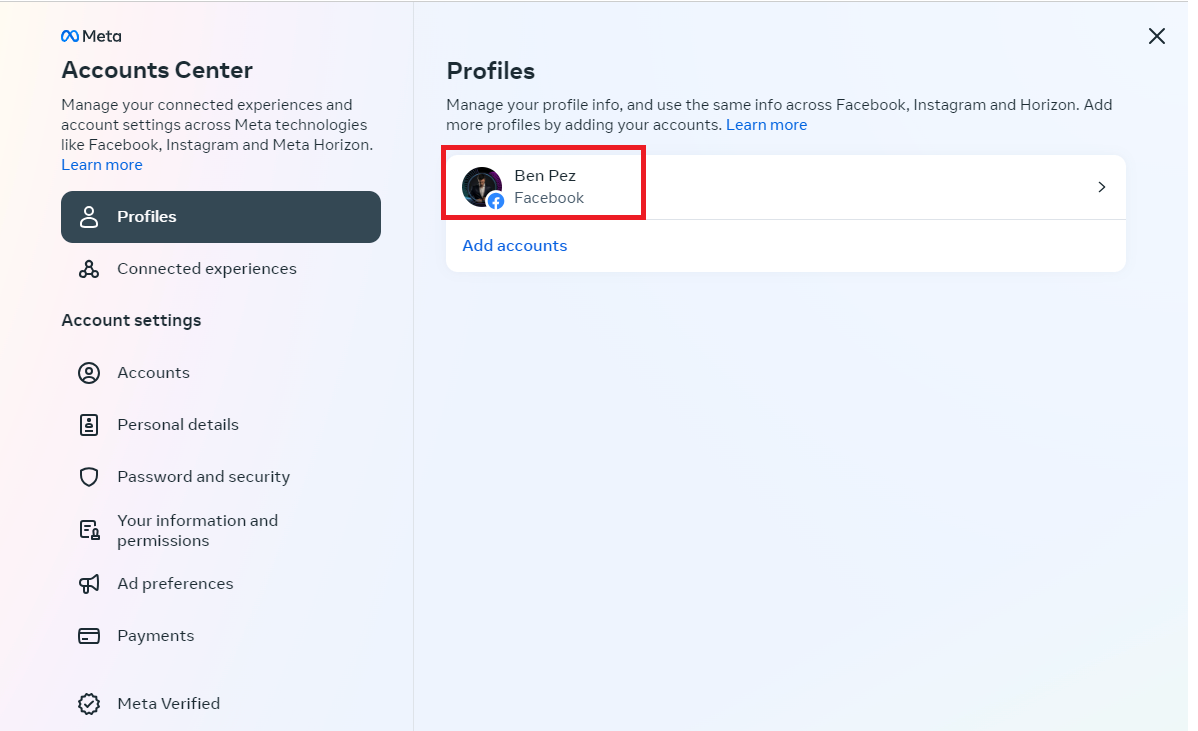
Select password and security, then choose two-factor authentication
A new window will open, select Facebook, then TEXT MESSAGE(SMS) and follow the steps.
Facebook may send the code immediately, or it can take up to an hour or more. you must not click the resend code more than once as this can trigger a lockout from Facebook.

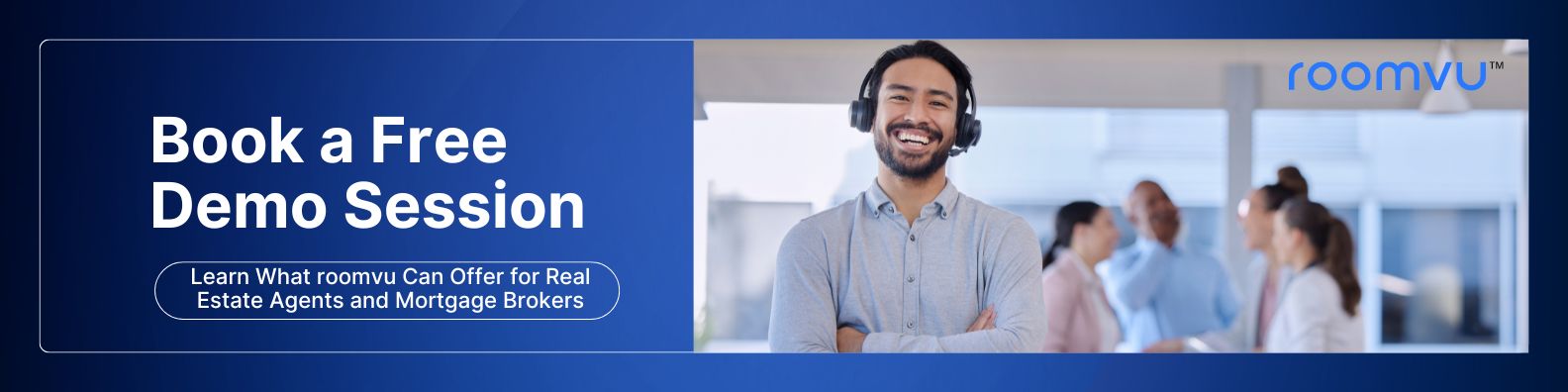
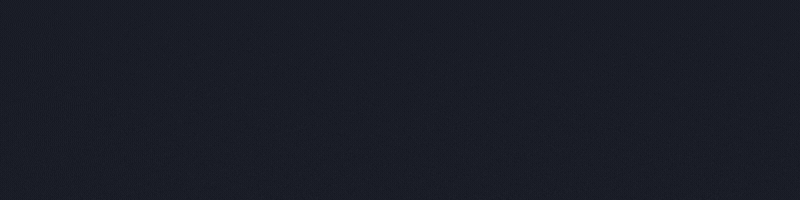
One Comment