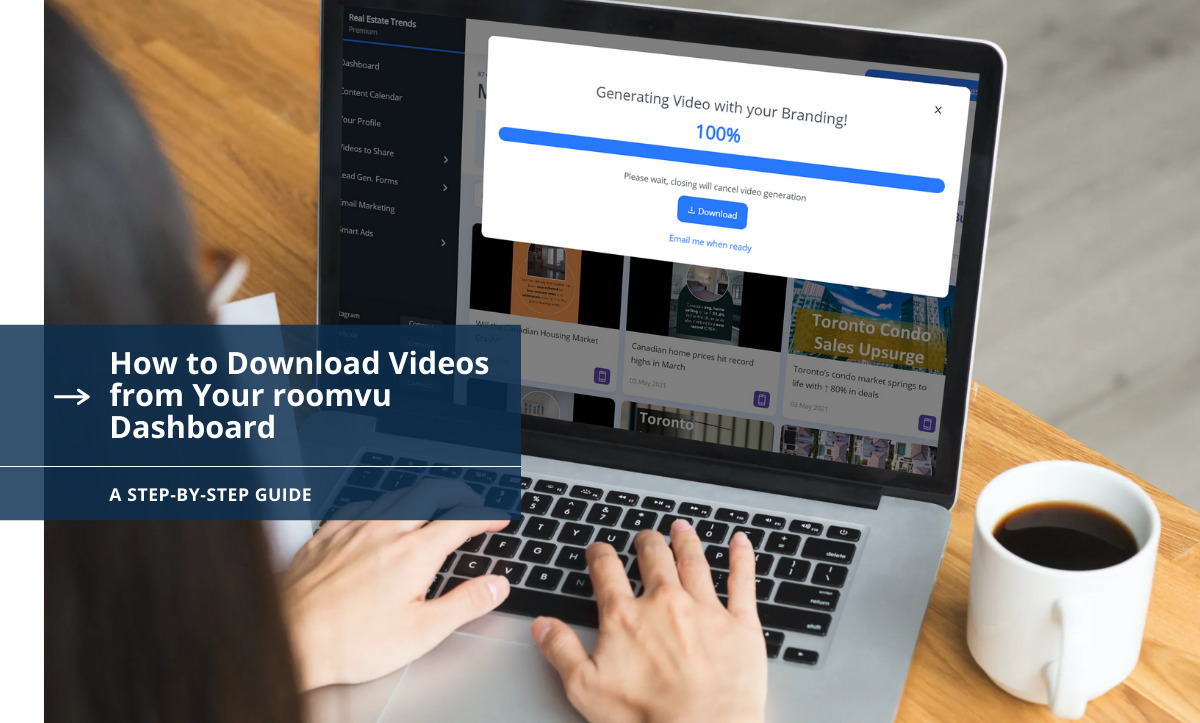
A feature that makes roomvu a very convenient real estate marketing platform is downloading real estate videos with your branding and using them wherever you like. However, you can always share them on your social media channels with a single click. However, sometimes, you might need to download the files first. This article will tell you how to do so in a few simple steps.
How to Download roomvu Videos from Your Dashboard
Before we begin:
IMPORTANT!
In order to make this process simple and avoid confusion please use Chrome browser for roomvu. You can download it from its official website. Other browsers might look different from the steps illustrated in this guide.
Then follow these easy steps:
Step 1: Login
Go to roomvu.com and click LOGIN in the upper right corner.

Step 2: Enter Your Credentials
Enter your email address and password, then click on Login.
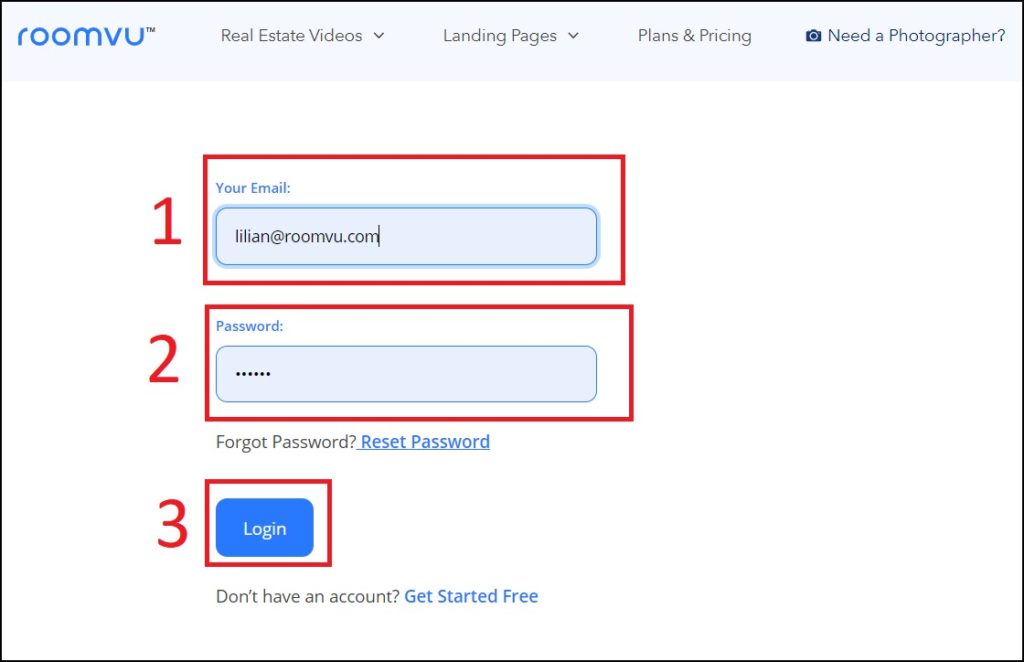
Step 3: Choose Your Video
From the left sidebar, click on Videos to Share and then select the video category you need to download from.
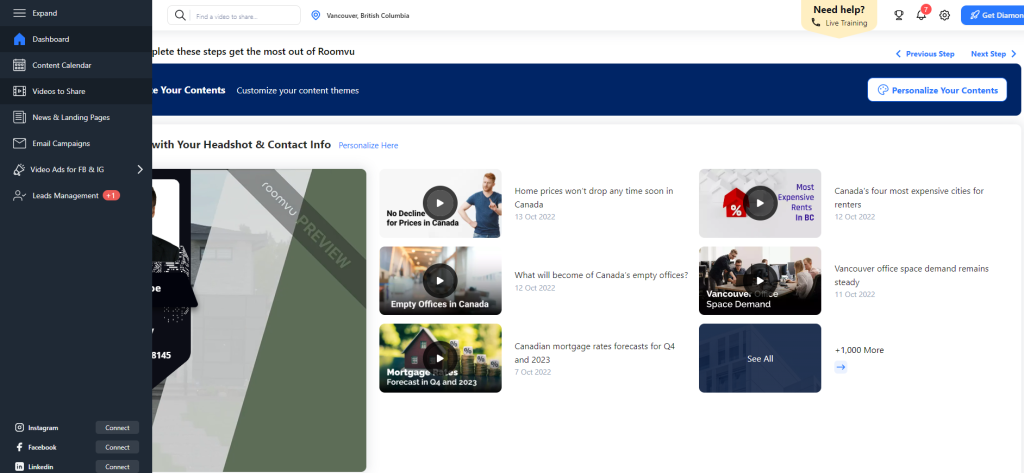
Note:
Depending on the area you have set in your profile and your account type, your options might be different.
Step 4: Select The Video
Now, hover your mouse on the video you wish to download and click Preview and Share.
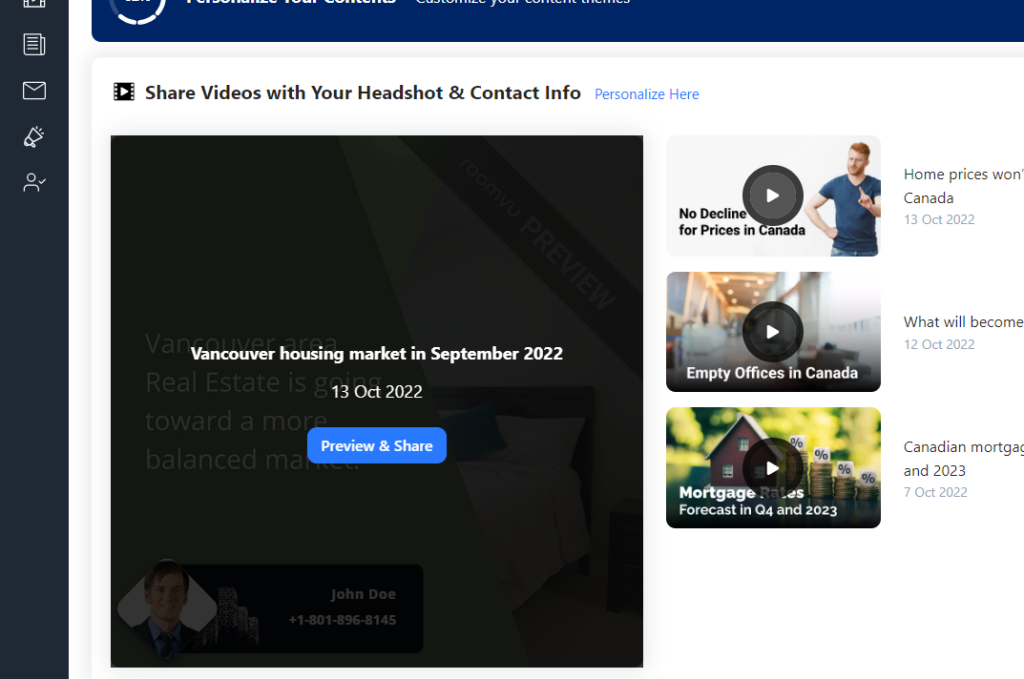
Step 5: Generate
On the next window, click on the download button.
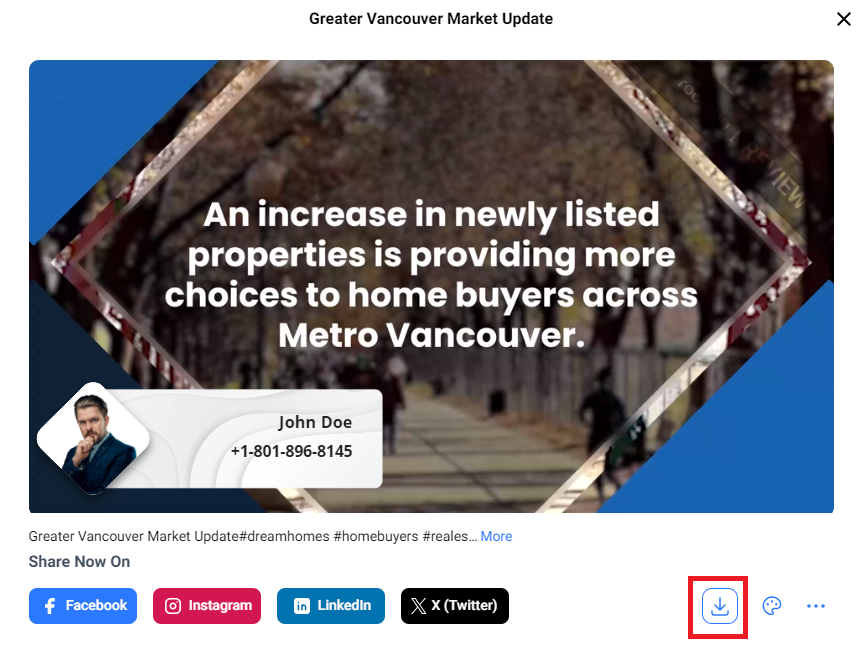
Step 6: Wait
Wait for the system to generate your branded video. You can watch the progress on the screen. Do not close this window.
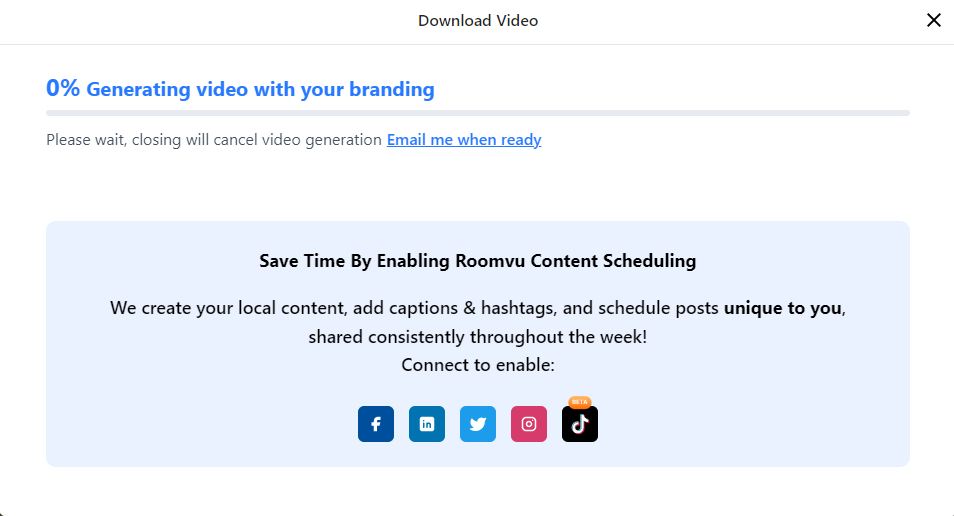
Step 7: Download
When your video is ready, click on Download.
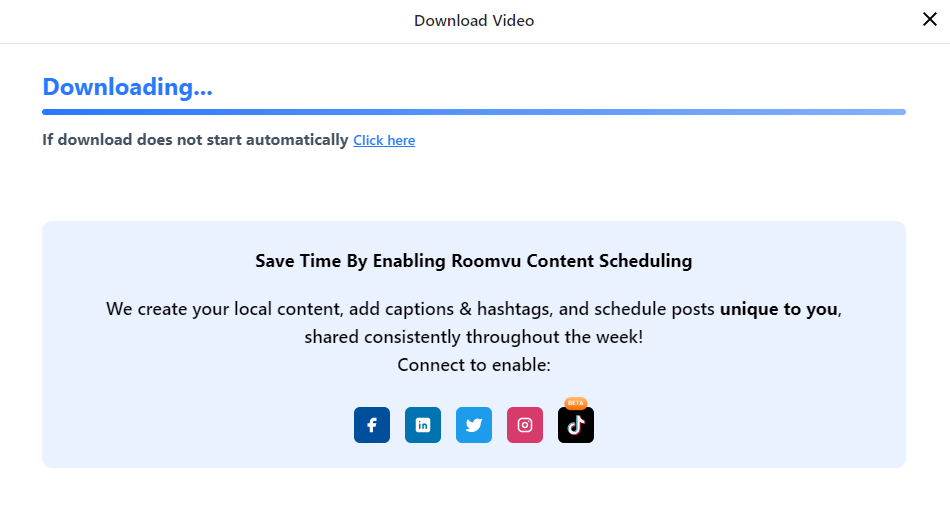
Your video will start to download. You can watch the progress on the download bar. Depending on your download settings, you might download the video using your browser or download manager.
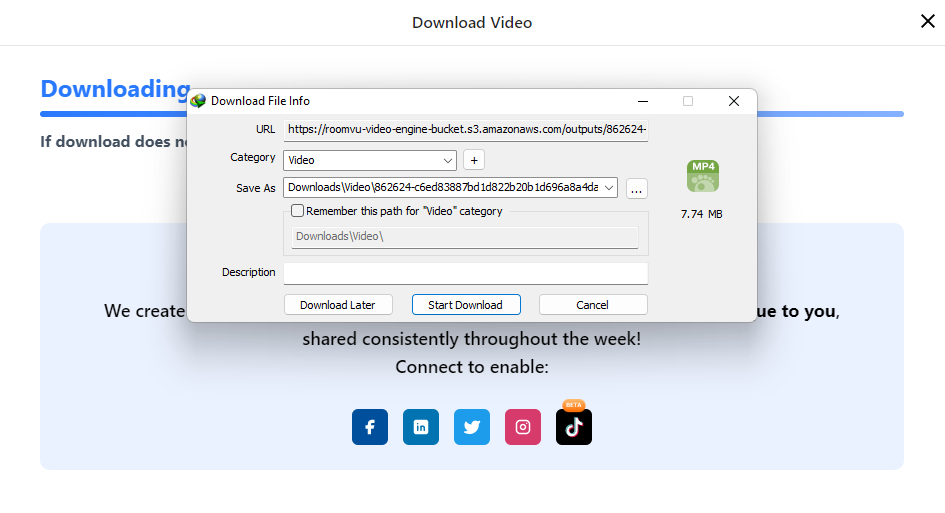
You can find the file in the downloaded folder when the download is finished.
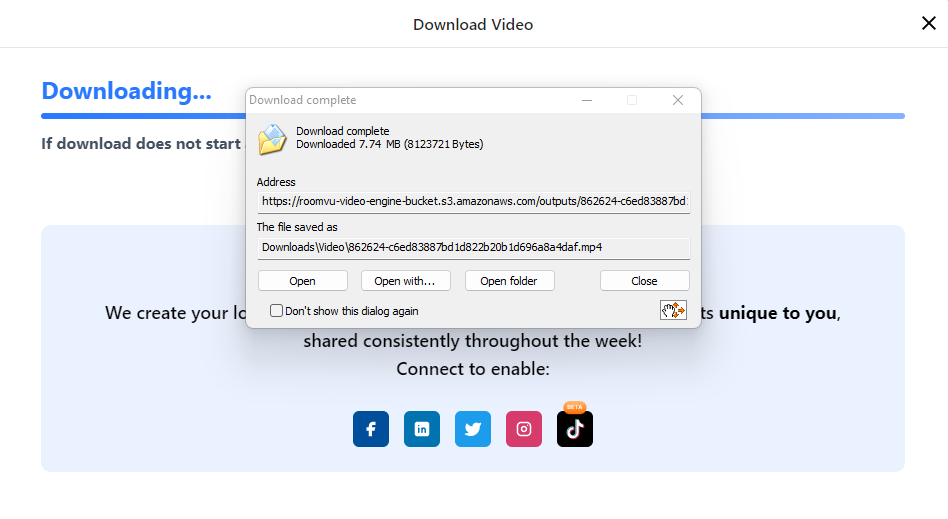
A new window will open with your file highlighted.
Download roomvu Videos on a cell phone
Watch the video below to learn how to download roomvu videos on an Android phone:
And this is how you can download videos on an iPhone:

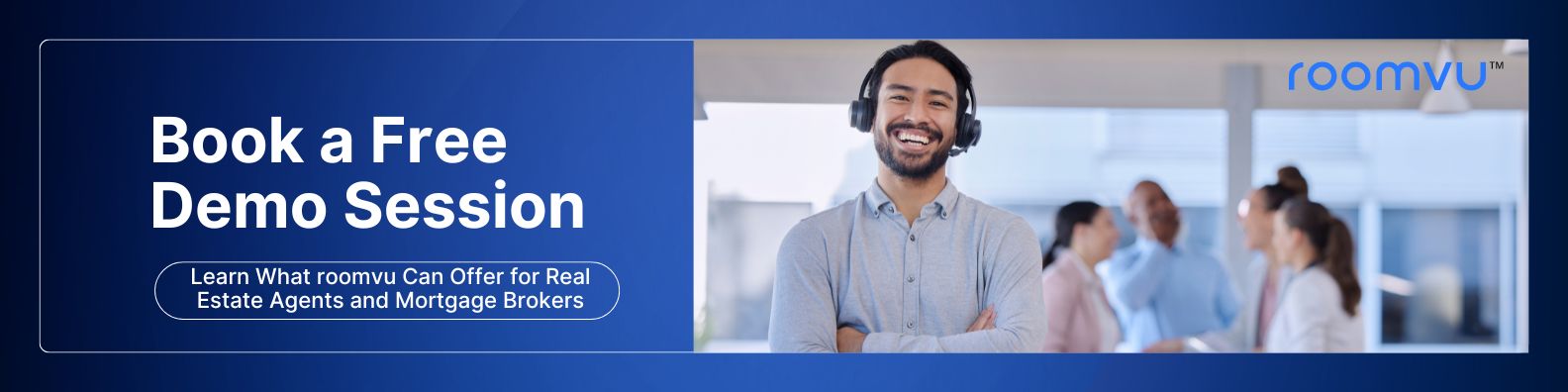
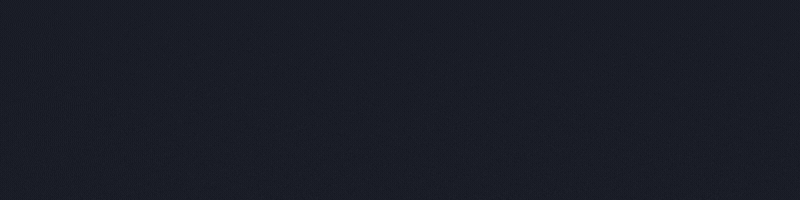
One Comment