To many people, emails are just text and images, but this is all the more reason to embed videos in your emails. The unexpected grabs and holds attention, an essential element of any successful marketing campaign. There are a couple of ways to include videos in the emails you send. Some put the video at the end of the email, but some provide a beautiful way to embed videos right into the body of the mail.
In this article, we have covered both so that you will be confident in how to embed videos in email campaigns.
According to a 2018 National Association of Realtors study, 93% of realtors prefer to communicate through email. It is more important than ever to not only create a real estate email marketing campaign but to create a GOOD email marketing campaign.
As we know, realtors (and many of today’s demographic) are too busy to read a full email from start to finish. We are all strapped for time. For this reason, videos have become the main attraction in email.
How to Embed Videos in Emails in 5 Easy Steps:
It might seem complicated to embed videos in emails but it is not. To maximize the effects of your email marketing campaign by embedding videos right in the body of the emails, follow the steps below:
1. Develop an Email Campaign Strategy
What campaigns will you be sending, and how often will you be sending these campaigns?
How will you measure the success of these campaigns?
Note the example below.
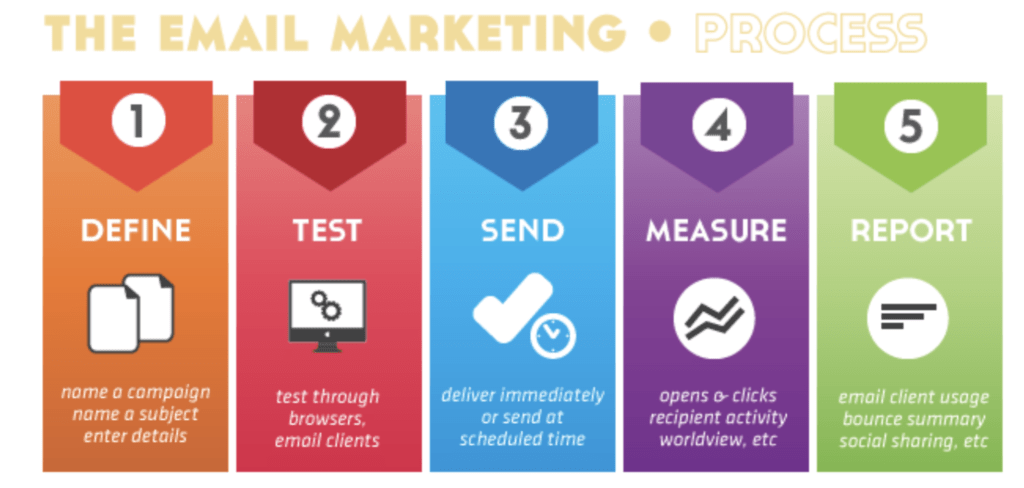
Source from: (Scott, 2019)
2. Gather Contacts for Your Email Campaigns.
Who are you going to send your emails to? Current clients, past clients, future prospects? Maybe you have multiple email contact lists from which you send out entirely different campaigns.
To keep track of your email contacts list you can easily use a Microsoft Excel Sheet, Apple Pages, Google sheets, or any other spreadsheet tracker. This is the best way to keep track of emails.
*Pro-tip: Separate each contact by the first name, last name, email address, and any other relevant fields.
3. Create an Email Template in Accordance with Your Branding.
There are many free email templates you can use. For instance, Canva has hundreds of email templates to choose from in their email template gallery.
4. Embed Videos in Emails Directly
When you embed a video in an email, your clients can view the video and content directly without having to click on external links. But it all depends on your email clients (Gmail, Hotmail, Outlook, etc.) in terms of supporting the format and showing the video.
There are several ways you can embed videos in your email. If you are using Gmail, Outlook, Hotmail, etc. as your email client, you have two hosting platform options: YouTube and Google Drive
YouTube
You can use YouTube as a hosting platform to embed videos in emails. So once you upload your video on YouTube, you’ll be provided a link. Under your video, click Share.
On the pop-up window, click Copy.
Use the provided link in your email body.
Just note that you won’t be able to see the embedded video right away, but once you send it to your clients, if they use the same email provider, they will see the embedded video.
To test and get a preview, it’s always good to send a copy to yourself. So this will be how it looks:
Once the email recipient clicks on the video, they will be able to see it on the same page.
In our example, we are sending a real estate market update video to our clients. (You can download your video from your agent web profile.)
To embed this video in your email template you can also use a template that embeds the video for you. Canva has many options and a helpful tutorial on how to embed a video using one of their templates.
Google Drive
If you have a Google account, you can use you Google Drive to embed a video in your email among other features.
Read more to learn how you can create a Google account and a YouTube channel.
Sign in to your Google Drive. On the top left corner, click the plus sign New.
On the pop-up box click File Upload. Choose the video on your desktop and hit Open.
Depending on the file size and your internet upload speed it may take a few minutes to have your file completely uploaded on your Google Drive. Once you have it ready, right-click on your video and select Share.
On the share with others pop-up box (see below), click Get shareable link. By doing so, you have actually copied the link to the video.
For your future emails, you can right-click on the video in your drive and directly select Get a shareable link and paste it in your email body.
Alternatively, while writing your email copy, you can click the Drive icon on the bottom of your email new message window. Choose your file and hit Insert.
If your recipient uses Gmail, your email will look like this:
Once the email recipient clicks on the video, they will be able to see it on the same page as an embedded video.
How to Embed Videos with Image Previews
Alternatively, your video can be embedded in your email. This way the video preview will be inside the email body, not just a preview. You need a video thumbnail for this. If you don’t have a thumbnail (like on your YouTube channel), you need to make one.
Watch your video first and decide what should be the thumbnail. Then pause and take a screenshot (like the photo above). This will be the thumbnail you will use for your video.
Now, open the email, write the text, and insert your thumbnail as a picture in your email body:
Gmail
Click Insert photo and choose your photo from your desktop.
You need to select the image. In order to do that, make sure you drag the cursor left until the image turns blue. Note that if you just click on the image, it won’t work! Now that you have selected the image, click Insert link.
In the pop-up box, select the web address or URL you want this link to go to. You can use the YouTube URL or your landing page as the destination and hit OK.
Outlook
Click Insert and then select Pictures in Outlook. Find your thumbnail on your desktop and click Insert in the pop-up window.
Now you have to hyperlink the image so when your email recipient clicks on it, it will open another window and show them the video on the destination page. Select your image in your email body and click Insert and hit Hyperlink. Type the destination URL in the Address field. Click OK once done.
As mentioned at the beginning of this section, this is a workaround way as we are not actually embedding the videos here. But it’s a useful way to grab the clients’ attention and encourage them to click on the video.
How to Embed Videos in Emails Using Email Marketing Service Providers
In order to have more flexibility in creating beautiful emails, you can make use of email marketing service providers such as Mailchimp.
Here we explain how you can use this platform to embed your videos as an example.
On the right-hand side, choose video:
Click on Browse and on the slider window on the right, enter your video URL from YouTube. Hit Save & Close.
This is what your market video email template could look like once you have embedded your market update video into your email.
Read More: 9 Email Marketing Tips for Real Estate to Boost Your Campaign
Embed Videos in Emails Using Roomvu Email Marketing
In order to benefit from the power of videos in email, you need to have a plan; create engaging content and branded videos, use the steps above to embed those videos in your emails, and finally send them.
Roomvu has a better and shorter way to do it. This frees you from the burdens of content creation, specifically the time and labor of embedding videos into emails.
The Roomvu Agent Profile is designed with an appreciation for saved time. To embed videos in email campaigns you run, all you need to do is upload your contacts, choose your branded videos and send emails. Done!
Here are the steps to embed roomvu’s branded videos to emails:
- Login to your profile
- Make sure you have uploaded your contact list to the system (Email marketing settings tab)
- Open the video you would like to email
- Click email video
- Change your subject line
- Choose your template to load the default text
- Include profile sections to the email (About/Bio, Specializations, testimonials, home valuation widget)
- Email preview
- Send the email
Signing up is free! Join today and get your own real estate web profile. Designing a web page from scratch is hard work. The Roomvu agent profile offers all the necessary features realtors need for promotion and lead generation at an affordable price in no time!
5. Check Your Email Campaign Reports and Take Action Through Follow up Emails
To check your email campaign reports, there are many different types of analytics plug-ins you can use. Such as Mailtrack a Google Chrome plug-in for Gmail, Microsoft My Analytics for Outlook, Mailbutler for Apple or Google mail, or even Google Analytics.